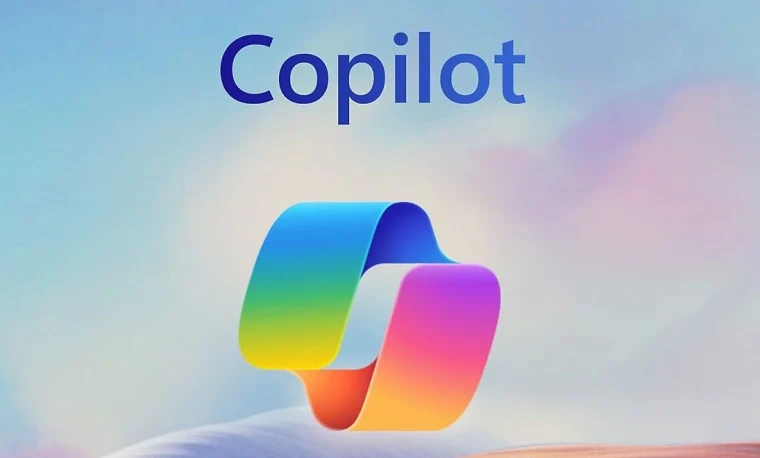Microsoft Copilot: An Overview
Microsoft Copilot is an advanced AI-powered tool that is integrated into Microsoft 365 applications, such as Word, Excel, PowerPoint, and Outlook. It is designed to assist users by enhancing their productivity and enabling them to work smarter, more efficiently, and creatively through the power of generative AI. Built on top of OpenAI’s GPT models, Microsoft Copilot acts as an intelligent assistant, providing users with context-aware suggestions, automating repetitive tasks, summarizing content, and generating creative outputs, all tailored to the specific task at hand.
Key Features of Microsoft Copilot
- Contextual Assistance: Copilot integrates seamlessly with Microsoft 365 apps, understanding the context of the document, email, or presentation a user is working on. It can then generate relevant text, suggest edits, or help with data analysis. For example, in Word, Copilot can help with drafting documents, suggesting edits, or generating ideas based on the context of the document you are working on.
- Data Analysis and Insights: In Excel, Copilot can analyze complex datasets and automatically generate meaningful insights, pivot tables, and charts. Users can ask Copilot to find trends, summarize data, or perform complex calculations, which saves time compared to manual analysis.
- Automation of Repetitive Tasks: Copilot can automate time-consuming tasks, such as scheduling emails, drafting responses in Outlook, or summarizing long emails. This feature can save users a significant amount of time and streamline their daily workflow.
- Creative Content Generation: In PowerPoint, Copilot can help create visually appealing presentations by suggesting layouts, generating titles, and even drafting text content. It can also summarize existing presentations, making it easier to share key insights with stakeholders.
- Natural Language Interaction: One of the standout features of Microsoft Copilot is its ability to understand natural language commands. Users can simply ask Copilot to “Summarize this email,” “Generate a report on sales trends,” or “Create a presentation on new product features,” and Copilot will perform the task, offering suggestions and assistance.
- Enhanced Collaboration: Microsoft Copilot can also enhance collaboration within teams by assisting in the creation of shared documents and projects. It can automatically suggest edits, track changes, and help with collaborative brainstorming sessions.
The Technology Behind Microsoft Copilot
Microsoft Copilot is powered by OpenAI’s GPT models, including GPT-4, which are large-scale language models trained on vast amounts of data. These models have the ability to generate human-like text and perform tasks such as summarization, translation, and content generation. Microsoft Copilot is designed to leverage these models to offer context-specific solutions within the Microsoft 365 suite.
In addition to GPT, Microsoft has integrated other AI technologies such as machine learning and natural language processing (NLP) to ensure that Copilot delivers highly accurate and useful outputs. The combination of these technologies allows Copilot to understand user intent and respond accordingly with helpful, relevant, and actionable suggestions.
How to Use Microsoft Copilot
Using Microsoft Copilot is straightforward, as it is integrated into Microsoft 365 applications. Below is a step-by-step guide to using Copilot in various apps.
1. Using Copilot in Word
- Drafting Documents: To start using Copilot in Word, simply begin typing your document, and when you get stuck or need assistance, prompt Copilot by typing commands such as “Write an introduction paragraph” or “Generate a conclusion for this document.” Copilot will automatically generate text that fits the context of your work.
- Editing and Proofreading: Copilot can also assist with editing your document. You can ask Copilot to “Check for grammar and spelling mistakes” or “Improve the readability of this paragraph,” and it will suggest changes or rewrite sections to improve clarity and flow.
- Summarizing Documents: If you have a long document, you can ask Copilot to summarize it, which will provide a concise version of the text, highlighting key points.
2. Using Copilot in Excel
- Data Insights: In Excel, Copilot can assist with analyzing data. For example, you can ask it to “Analyze sales data and generate insights,” and Copilot will use machine learning to identify trends, correlations, or outliers in your data.
- Generating Charts and Visuals: You can also ask Copilot to create charts or graphs. Simply input your data and ask, “Generate a bar chart for sales over the last year,” and Copilot will automatically generate a relevant visualization.
- Formulas and Calculations: Copilot can help with complex formulas. If you’re unsure about how to calculate a specific metric, you can ask it to “Calculate the average sales for the last quarter,” and it will provide the necessary formula and output.
3. Using Copilot in PowerPoint
- Presentation Creation: When creating a presentation in PowerPoint, Copilot can generate a title slide, suggest bullet points for each slide, and even help with the wording of your slides. Simply ask it to “Create a presentation on the latest product launch,” and Copilot will generate an outline and text for your slides.
- Design Suggestions: Copilot can recommend design layouts, styles, and themes for your presentation to ensure it looks professional and engaging.
- Summarizing Presentations: If you are presenting to a group and need to provide a summary, you can ask Copilot to “Summarize the key points from this presentation,” and it will highlight the most important details.
4. Using Copilot in Outlook
- Email Drafting: Copilot can assist in drafting emails. For example, if you need to send a response to a client or colleague, you can type, “Draft a response to this email requesting more details,” and Copilot will automatically generate a professional reply.
- Email Summarization: Copilot can help summarize long email threads. If you are overwhelmed by multiple replies, simply ask it to “Summarize this email thread,” and Copilot will provide a concise overview of the conversation.
- Scheduling and Task Management: Copilot can help manage your inbox by categorizing emails, suggesting actions, and even scheduling appointments based on email content. For example, it could suggest, “Schedule a meeting for next week to discuss the project.”
Benefits of Using Microsoft Copilot
- Improved Productivity: By automating repetitive tasks, offering suggestions, and providing real-time assistance, Copilot allows users to complete tasks faster and with fewer errors. This leads to improved productivity, particularly for knowledge workers who spend significant time on tasks like writing reports, drafting emails, and analyzing data.
- Enhanced Creativity: Copilot helps users with creative tasks like content creation, presentation design, and brainstorming. It provides ideas, refines language, and helps users think outside the box.
- Seamless Integration: Copilot is deeply integrated into the Microsoft 365 ecosystem, which means users can easily transition from one app to another while maintaining continuity. Whether you’re drafting a document in Word, analyzing data in Excel, or creating a presentation in PowerPoint, Copilot works across all these apps.
- User-Friendly Interface: Since Copilot understands natural language commands, users don’t need specialized technical knowledge to use it. Simply typing in plain language instructions, such as “Create a summary” or “Analyze this data,” makes it accessible to anyone.
- Real-Time Collaboration: In a collaborative work environment, Copilot helps teams by assisting in the creation of shared documents, tracking changes, and offering suggestions that can benefit all team members.
Challenges and Considerations
Despite its impressive capabilities, Microsoft Copilot does come with some challenges and considerations.
- Data Privacy and Security: Since Copilot leverages large-scale AI models that process vast amounts of data, organizations must consider data privacy and security. Microsoft assures that it complies with industry standards and regulations to protect user data, but companies must ensure that they implement proper safeguards.
- Dependency on AI: While Copilot can be a powerful tool, over-reliance on AI could diminish critical thinking or creativity. Users should still review and critically assess suggestions made by Copilot.
- Learning Curve: For some users, the integration of Copilot may initially feel unfamiliar. While the interface is user-friendly, learning how to fully utilize Copilot’s capabilities may require some time and practice.
Conclusion
Microsoft Copilot is a revolutionary tool that enhances the Microsoft 365 suite by leveraging advanced AI models like GPT-4. It brings a new level of efficiency and intelligence to productivity applications, allowing users to work smarter and more creatively. Whether in Word, Excel, PowerPoint, or Outlook, Copilot provides context-aware assistance, automates tasks, generates content, and delivers insights—all in a user-friendly interface. While there are considerations around data privacy and reliance on AI, Copilot holds immense potential for transforming how we work, collaborate, and create. As the tool evolves, it is likely to become an indispensable assistant for knowledge workers across industries.
Microsoft Copilot: An Overview
Microsoft Copilot is a transformative AI-driven assistant integrated into the Microsoft 365 suite of applications, such as Word, Excel, PowerPoint, and Outlook. Powered by OpenAI’s GPT models, particularly GPT-4, Copilot offers a wide range of functionalities that significantly improve productivity, creativity, and collaboration for users. Its core value proposition lies in its ability to understand user context and provide tailored, intelligent support. Whether it’s drafting documents, analyzing data, generating presentations, or managing emails, Copilot enhances the efficiency of users by automating tasks and offering real-time insights.
Key Features of Microsoft Copilot
- Contextual Assistance: Copilot’s ability to understand and respond to the context of the task at hand is a cornerstone of its functionality. Whether you’re drafting an email, creating a report, or analyzing data, Copilot provides tailored support based on the specific context. In Word, for example, Copilot can suggest edits, generate text based on your work’s content, and offer writing assistance. In Excel, it can analyze datasets and generate summaries or visualizations that are relevant to your needs.
- Data Analysis and Insights: One of the standout features of Copilot is its ability to process and interpret complex data. In Excel, Copilot can automatically identify trends, correlations, and outliers in large datasets. By inputting simple commands like “Analyze this data and summarize trends,” users can access advanced insights that would otherwise require manual analysis. Additionally, Copilot can generate visualizations, pivot tables, and charts, making it easier to present data in a comprehensible format.
- Automation of Repetitive Tasks: Copilot is designed to save time by automating routine tasks. For example, in Outlook, Copilot can draft responses to emails, schedule meetings, and even summarize long email threads. In Word, it can help users quickly format documents, while in Excel, it can fill in missing data or calculate complex formulas with a simple prompt. This automation not only speeds up workflows but also reduces the likelihood of human error.
- Creative Content Generation: Copilot plays a significant role in creative tasks, especially in PowerPoint. Users can ask Copilot to generate an outline, draft text, suggest bullet points, and recommend presentation designs. It can even help create compelling narratives and design professional-looking slides. For users in content-heavy industries, this feature significantly reduces the time spent on content creation while maintaining high-quality results.
- Natural Language Interaction: One of the most impressive features of Microsoft Copilot is its natural language processing (NLP) capabilities. Users can interact with Copilot using simple, conversational language. Instead of needing to learn specific commands or syntax, users can type in instructions like “Create a report on the quarterly sales performance” or “Summarize this document.” Copilot processes these requests intelligently, offering assistance or generating content that aligns with the user’s needs.
- Enhanced Collaboration: Copilot is designed to enhance teamwork and collaboration. It assists in the creation of shared documents, automatically tracks changes, and offers suggestions that help improve the overall quality of collaborative work. Whether teams are working on presentations in PowerPoint or analyzing data together in Excel, Copilot can contribute by suggesting improvements, ensuring consistency, and helping to manage deadlines and tasks more effectively.
The Technology Behind Microsoft Copilot
Microsoft Copilot is built on powerful AI technology, primarily leveraging OpenAI’s GPT-4 language model. GPT-4, known for its advanced capabilities in understanding and generating human-like text, forms the core of Copilot’s intelligence. However, Microsoft has supplemented this technology with its own proprietary machine learning algorithms and natural language processing (NLP) systems to provide more context-specific solutions tailored to individual applications within Microsoft 365.
The integration of GPT models allows Copilot to offer a wide array of language-based functionalities, from drafting text and summarizing content to performing complex calculations and generating insights. The combination of OpenAI’s GPT-4, machine learning, and NLP enables Copilot to understand user intent, respond in real time, and provide relevant suggestions and recommendations.
How to Use Microsoft Copilot
1. Using Copilot in Word
- Drafting Documents: Users can leverage Copilot in Word by prompting it to generate text based on the context of the document. Commands like “Write an introduction” or “Summarize this paragraph” help users create content quickly. Copilot can also help with brainstorming ideas for reports, articles, or research papers.
- Editing and Proofreading: Copilot acts as an intelligent editor, offering grammar and spelling suggestions, improving sentence structure, or rewriting sections to enhance clarity and flow.
- Summarizing Documents: For long reports or articles, users can ask Copilot to summarize the content, allowing them to quickly grasp the key points without reading everything in full.
2. Using Copilot in Excel
- Data Insights: Users can input data into Excel and ask Copilot to analyze it, identify trends, or perform calculations. For instance, “Analyze sales data and find trends” will prompt Copilot to generate key insights, trends, or correlations.
- Visualizations: Copilot can create graphs and charts from datasets. A user might ask, “Generate a bar chart for monthly sales,” and Copilot will generate a corresponding visual in seconds.
- Formulas and Calculations: Copilot can assist with calculating complex metrics by suggesting or automatically inserting the necessary formulas.
3. Using Copilot in PowerPoint
- Presentation Creation: Copilot can generate an outline for a PowerPoint presentation, suggest slide titles, and even help with the wording for each slide. Users can simply provide a prompt like “Create a presentation on the latest product launch.”
- Design Suggestions: Copilot helps with the design aspect by recommending layouts, fonts, and themes that enhance the visual appeal of presentations.
4. Using Copilot in Outlook
- Email Drafting: Copilot makes email management more efficient by drafting responses, summarizing long threads, and helping manage inboxes. A user might ask it to “Reply to this email requesting more information” or “Summarize this email thread.”
- Scheduling and Task Management: Copilot can help schedule meetings by understanding the contents of an email and proposing potential times for a meeting or follow-up tasks.
Benefits of Using Microsoft Copilot
- Improved Productivity: Copilot helps users accomplish tasks faster by automating routine tasks, offering contextual suggestions, and streamlining workflows. This results in fewer distractions and interruptions, allowing employees to focus on more complex or creative aspects of their work.
- Enhanced Creativity: For creative professionals, Copilot serves as a valuable tool for generating ideas, drafting content, and designing visuals. Whether it’s drafting a marketing pitch in Word, creating an eye-catching presentation in PowerPoint, or brainstorming data-driven insights in Excel, Copilot provides a creative spark when needed.
- Seamless Integration: Since Copilot is deeply integrated into the Microsoft 365 suite, it offers a cohesive experience across applications. Users can transition seamlessly from Word to Excel to PowerPoint while maintaining the same context and continuity in their work.
- User-Friendly Interface: The ability to use plain language commands makes Copilot accessible even to non-technical users. This eliminates the need for specialized knowledge or training, making the tool effective for a broad range of professionals.
- Real-Time Collaboration: Copilot’s collaborative features make it easier for teams to work together, offering real-time suggestions, managing documents, and streamlining communication among team members.
Challenges and Considerations
While Microsoft Copilot offers remarkable capabilities, there are some challenges and considerations to be mindful of:
- Data Privacy and Security: Copilot processes large amounts of data, which raises concerns about data privacy and security. Microsoft adheres to industry standards and regulations, but organizations need to ensure that they implement appropriate safeguards to protect sensitive data.
- Dependency on AI: Users might become overly reliant on Copilot, reducing their need for critical thinking or creativity. While Copilot is a powerful assistant, it is still essential for users to review its suggestions and maintain a strong degree of autonomy.
- Learning Curve: Although Copilot is designed to be user-friendly, new users may initially struggle to understand how to fully harness its capabilities. Some may need time to learn how to effectively interact with Copilot to get the most out of its features.
Conclusion
Microsoft Copilot represents a major advancement in workplace productivity tools, integrating the latest AI technology into Microsoft 365 to help users work smarter, faster, and more creatively. By leveraging the power of OpenAI’s GPT models, Copilot offers powerful, context-aware assistance across a wide range of tasks, from writing and data analysis to email management and presentation creation. Its natural language processing capabilities make it easy to interact with, and its ability to automate repetitive tasks saves users significant time. While there are considerations regarding data security and dependency on AI, Microsoft Copilot is poised to revolutionize the way knowledge workers collaborate and create, ultimately becoming an indispensable tool for modern productivity.
Microsoft Copilot: An Overview
Microsoft Copilot is an AI-driven assistant integrated into Microsoft 365 applications like Word, Excel, PowerPoint, and Outlook. Powered by OpenAI’s GPT-4, Copilot enhances productivity by automating tasks, offering contextual insights, and helping users streamline workflows. It adapts to the specific context of each application, providing personalized support that boosts creativity, collaboration, and efficiency. Whether drafting documents, analyzing data, creating presentations, or managing emails, Copilot serves as a valuable tool for simplifying complex tasks.
Key Features of Microsoft Copilot
1. Contextual Assistance
Copilot’s most notable feature is its ability to understand user context and provide tailored support. For instance, in Word, it can generate text, suggest edits, and even draft content based on the document’s existing context. In Excel, it can analyze datasets and automatically generate insights, visualizations, or summaries based on the data’s relevance to the task at hand. This context-awareness makes Copilot a highly efficient tool, as it helps users work smarter by reducing the time spent on repetitive tasks and providing relevant assistance.
2. Data Analysis and Insights
One of the standout capabilities of Copilot is its proficiency in analyzing complex data. In Excel, Copilot can help users make sense of large datasets by identifying trends, correlations, and outliers, tasks that would typically require manual effort. By simply instructing Copilot with commands like “Analyze this data and summarize trends,” users can access sophisticated analysis that previously might have taken hours to complete. Moreover, Copilot’s ability to generate charts, pivot tables, and other visual aids enables users to easily interpret and present their data in a digestible format.
3. Automation of Repetitive Tasks
Copilot is designed to automate routine tasks across the Microsoft 365 suite, thus saving time and reducing human error. For instance, in Outlook, it can draft email responses, summarize email threads, and even suggest times for scheduling meetings. In Word, it helps with formatting documents quickly, while in Excel, Copilot can automatically calculate formulas or fill in missing data. These features reduce the need for manual intervention, allowing users to focus on higher-value work.
4. Creative Content Generation
Copilot plays a key role in creative tasks, particularly in PowerPoint. For example, users can ask Copilot to generate presentation outlines, suggest slide content, and even recommend design elements such as themes and fonts. It can also help with structuring a compelling narrative, offering ideas for visual enhancements, or generating bullet points for slides. For content-heavy industries, Copilot significantly reduces the time spent on content creation while maintaining a high level of professionalism and creativity.
5. Natural Language Interaction
Perhaps the most impressive feature of Copilot is its ability to understand and respond to natural language. Users can issue simple, conversational commands, such as “Summarize this document” or “Create a report on quarterly sales performance.” Copilot processes these requests intelligently, delivering results that are tailored to the user’s needs. This natural language interface eliminates the need for learning specific syntax or commands, making Copilot accessible even to those without technical expertise.
6. Enhanced Collaboration
Microsoft Copilot excels in collaborative environments. It assists teams by managing shared documents, tracking changes, and offering suggestions for improving the quality and coherence of collaborative work. In applications like Word, Excel, and PowerPoint, Copilot helps ensure consistency across documents, presentations, and data analysis. It can even help with time management by suggesting task deadlines and managing meeting schedules, making collaboration more streamlined and effective.
The Technology Behind Microsoft Copilot
Microsoft Copilot is built on OpenAI’s GPT-4 language model, which powers its ability to understand and generate human-like text. However, Microsoft has integrated its own proprietary machine learning algorithms and natural language processing (NLP) systems to ensure that Copilot’s responses are context-aware and suited to the specific Microsoft 365 applications. This combination of GPT-4, machine learning, and NLP provides a robust solution for automating tasks, analyzing data, generating content, and assisting with collaboration.
The integration of OpenAI’s advanced models enables Copilot to execute a wide range of language-based functions, from content generation to summarization and complex calculations. The system continuously learns from user interactions to improve its responses and ensure that the assistance it offers is timely and relevant.
How to Use Microsoft Copilot
1. Using Copilot in Word
In Word, Copilot offers assistance with document drafting, editing, and summarization. Users can simply input prompts like “Write an introduction” or “Summarize this paragraph,” and Copilot will respond accordingly, generating text or revising content to fit the desired context. It can also help with brainstorming ideas or providing a structure for reports, articles, or research papers.
Additionally, Copilot acts as a smart editor, offering grammar and spelling corrections, suggesting improvements in sentence structure, and even rewriting sections to improve clarity and flow. For longer documents, Copilot can summarize key points, enabling users to quickly understand the essential information without reading every word.
2. Using Copilot in Excel
Copilot offers a suite of powerful tools in Excel for analyzing and visualizing data. Users can enter data and then prompt Copilot to analyze it by issuing commands like “Find trends in this data” or “Create a chart to visualize sales.” Copilot will generate relevant insights, display charts, and even suggest formulas for complex calculations. For instance, if a user needs to calculate monthly revenue growth, Copilot can automatically suggest the correct formula or fill in missing values.
3. Using Copilot in PowerPoint
In PowerPoint, Copilot assists with creating presentations by offering suggestions for slide content, presentation outlines, and design elements. It can generate an entire presentation based on a simple prompt, such as “Create a presentation on the latest product launch.” Copilot also helps with designing visually appealing slides by recommending layouts, fonts, and color schemes. This saves users time on presentation creation, allowing them to focus on refining the message.
4. Using Copilot in Outlook
In Outlook, Copilot enhances email management by automating responses, summarizing email threads, and helping with scheduling. For instance, users can ask Copilot to “Reply to this email requesting more details” or “Summarize this email thread.” It can also help manage calendars by suggesting optimal meeting times based on the contents of emails. Copilot’s task management features streamline email workflows, enabling users to handle communication and scheduling tasks more efficiently.
Benefits of Using Microsoft Copilot
1. Improved Productivity
By automating routine tasks and offering contextual support, Copilot helps users accomplish more in less time. With fewer distractions and the ability to focus on more complex tasks, productivity is significantly improved. Copilot’s ability to generate text, analyze data, and assist with scheduling ensures that users spend less time on manual work and more on creative or strategic activities.
2. Enhanced Creativity
For those in creative fields, Copilot is a valuable tool for generating ideas, drafting content, and designing presentations. Whether it’s creating a compelling marketing pitch, visualizing data, or drafting a report, Copilot provides creative assistance that sparks new ideas and helps users refine their output. Its suggestions for design, content structure, and presentation help enhance the overall quality of creative work.
3. Seamless Integration
Microsoft Copilot is integrated deeply within the Microsoft 365 suite, providing a consistent experience across applications. Users can seamlessly transition between Word, Excel, PowerPoint, and Outlook without losing context. This integration allows Copilot to maintain continuity, ensuring that users can access the same insights and suggestions as they move between tasks and applications.
4. User-Friendly Interface
Copilot’s use of natural language commands makes it accessible to users without technical expertise. This eliminates the need for specialized training, allowing a wide range of professionals to take full advantage of its features. The conversational interface makes it easy to issue commands and receive responses, reducing the learning curve and making Copilot a powerful tool for anyone.
5. Real-Time Collaboration
Copilot’s collaboration features make teamwork more efficient. It can assist in creating shared documents, offering real-time suggestions, and tracking changes across teams. Whether working on a presentation, analyzing data, or managing a project, Copilot helps ensure consistency and quality, making collaborative work more streamlined.
Challenges and Considerations
Despite its advantages, Microsoft Copilot does present some challenges and considerations:
1. Data Privacy and Security
Copilot processes large volumes of data, which raises concerns about privacy and security. Microsoft complies with industry standards and regulations, but organizations must ensure that they implement the necessary safeguards to protect sensitive data.
2. Dependency on AI
Users may become overly reliant on Copilot, which could reduce their need for critical thinking or creativity. While Copilot is an excellent assistant, it’s important for users to maintain a balance between using the tool and exercising their independent judgment.
3. Learning Curve
Although Copilot is designed to be intuitive, new users might take some time to fully grasp its capabilities. It may take time for individuals to understand how to leverage its features to their advantage, particularly those who are not familiar with AI-driven tools.
Conclusion
Microsoft Copilot is a revolutionary tool that integrates advanced AI technology into Microsoft 365 applications to enhance productivity, creativity, and collaboration. By leveraging OpenAI’s GPT-4, Copilot provides context-aware assistance, automates routine tasks, and facilitates data analysis and content creation. While it offers many benefits, such as improved efficiency, enhanced creativity, and seamless integration, users must also consider potential challenges related to data privacy and AI dependency. Overall, Microsoft Copilot is set to transform the way people work, making it an indispensable tool for modern professionals.