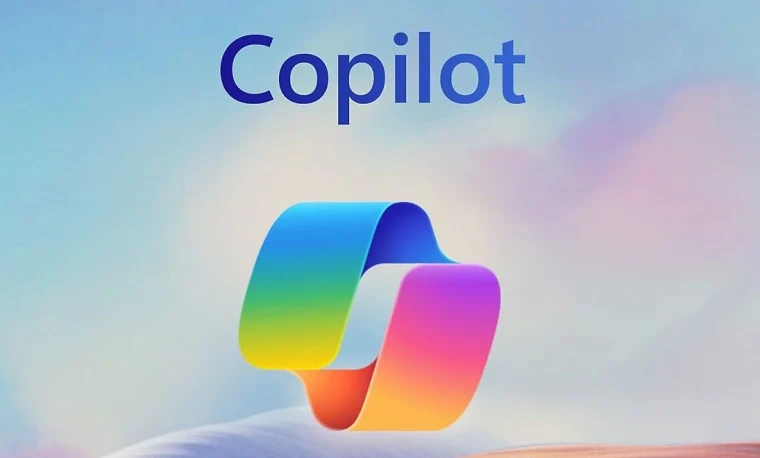Introduction
Microsoft Copilot is an advanced AI-powered assistant integrated into various Microsoft 365 applications, leveraging OpenAI’s GPT models. This tool aims to revolutionize productivity by assisting with tasks such as document creation, data analysis, email management, and presentations. Copilot’s intelligent features are designed to automate repetitive tasks, enhance creativity, and help users work smarter and faster.
This guide will cover the primary steps and tips on how to use Microsoft Copilot in various applications like Microsoft Word, Excel, PowerPoint, and Outlook, offering an in-depth understanding of its functionalities and features.
1. Setting Up Microsoft Copilot
Before using Microsoft Copilot, ensure you have the necessary prerequisites:
- Microsoft 365 Subscription: Copilot is a feature available to Microsoft 365 Enterprise users, so you’ll need a valid subscription.
- Updates and Permissions: Ensure your Office applications are updated to the latest versions. Administrators may need to grant users access to the Copilot features via the Microsoft 365 admin center.
- Sign-in: Log into your Microsoft 365 account associated with Copilot.
2. Accessing Microsoft Copilot in Different Microsoft Applications
Microsoft Copilot integrates with several applications across the Microsoft 365 suite. Here’s how to access and use it in the most popular ones:
Microsoft Word
- Writing Assistance: Copilot in Word can help with drafting, revising, summarizing, and editing content.
- Drafting Text: To get Copilot to help you start a document, provide a brief prompt like, “Write a business proposal for an upcoming product launch.” Copilot will generate an initial draft based on your request.
- Editing and Refining: Copilot can suggest edits, reword sentences for clarity, and improve the tone to make the content more professional.
- Summarization: If you have a long document, you can ask Copilot to summarize it, making it easier to digest the key points.
- Text Formatting: Copilot can assist in applying consistent formatting, such as adjusting heading styles, bullet points, and paragraph spacing.
Microsoft Excel
- Data Insights and Analysis: Copilot in Excel can significantly reduce the time spent on data analysis tasks.
- Data Visualization: Copilot can generate charts and graphs based on your data, suggesting the best formats to visualize trends or patterns.
- Formula Assistance: Copilot can recommend and insert formulas like SUM, VLOOKUP, and IF statements based on the context of your data.
- Data Cleaning: Copilot can identify anomalies or missing data and suggest ways to clean or normalize it.
- Trend Analysis: Copilot can help identify patterns and trends within your data, offering insights that you might not have otherwise noticed.
- What-If Scenarios: You can ask Copilot to simulate different scenarios, showing the possible outcomes based on varying inputs.
Microsoft PowerPoint
- Creating Presentations: Copilot makes PowerPoint creation faster and more efficient by generating slide content and design suggestions.
- Slide Generation: You can ask Copilot to create a presentation based on a set of bullet points or key ideas. Copilot will generate slides, add text, and recommend visuals based on your content.
- Design and Layout: Copilot can automatically suggest design elements that make your presentation visually appealing, adjusting fonts, colors, and layout for coherence and readability.
- Image and Media Suggestions: Copilot can recommend stock images, icons, and other media that complement the content of your presentation.
- Summarizing Key Points: If you already have a presentation, you can ask Copilot to summarize key points or condense the content into fewer slides.
Microsoft Outlook
- Email Drafting and Response: Copilot in Outlook can assist with writing and organizing emails.
- Compose Emails: Copilot can help you draft professional emails by analyzing the context of your conversation or previous emails. It will provide suggestions and automatically generate responses based on the email’s tone and intent.
- Summarize Threads: Copilot can summarize long email threads, allowing you to quickly catch up on the conversation.
- Scheduling and Reminders: Copilot can help schedule meetings based on participants’ availability, draft calendar invites, and suggest optimal times for meetings based on the context of the conversation.
3. Advanced Features of Microsoft Copilot
In addition to basic functionalities, Microsoft Copilot offers advanced capabilities that further enhance productivity:
Natural Language Queries
Microsoft Copilot leverages AI to understand natural language queries. Instead of using complex formulas or searching for specific tools, you can directly ask Copilot to perform tasks using conversational language. For example:
- “Create a summary of this sales report.”
- “Generate a pivot table from this data.”
- “Show me the forecast for next quarter’s sales.”
Contextual Awareness
Copilot is context-aware, meaning it understands the content you’re working with and tailors its responses accordingly. For instance, if you’re working on a financial report, Copilot will suggest financial graphs, tables, and relevant formulas.
Collaboration Features
Microsoft Copilot can facilitate collaboration within teams:
- Collaborative Editing: Multiple users can edit a document at the same time, and Copilot will offer suggestions based on the team’s input.
- Comments and Feedback: Copilot can highlight important feedback from colleagues and provide suggestions for addressing those points.
Personalization and Learning
Over time, Copilot adapts to your preferences and work patterns. It learns from how you interact with it, improving its suggestions and offering more relevant recommendations the more you use it. For example, if you often use certain phrases or formats in your emails or documents, Copilot will begin to suggest similar styles automatically.
4. Tips for Maximizing the Use of Microsoft Copilot
To get the most out of Microsoft Copilot, consider these best practices:
1. Use Clear, Specific Commands
While Copilot is designed to understand natural language, it’s often most effective when given specific prompts. For instance, instead of asking “Can you help me with this?”, ask “Can you generate a table summarizing the revenue data for Q3?”
2. Keep Documents Organized
If you’re working on long documents, consider organizing them with clear headings, bullet points, and logical structure. This will help Copilot better understand the content and provide more accurate suggestions.
3. Leverage AI for Repetitive Tasks
Automate repetitive tasks like formatting, summarizing, and email responses. By offloading these mundane tasks to Copilot, you can focus on more strategic aspects of your work.
4. Review Suggestions Carefully
While Copilot’s suggestions can be incredibly helpful, always review them for accuracy and relevance. AI tools can sometimes misinterpret your intent or overlook specific nuances.
5. Use Copilot’s Learning Capabilities
As Copilot learns from your preferences and work habits, it can offer increasingly tailored suggestions. Make sure to give feedback or correct suggestions when they’re not on point, allowing Copilot to improve its assistance over time.
5. Troubleshooting and Limitations
While Microsoft Copilot is a powerful tool, there are some limitations:
- Availability: Copilot is available only to certain Microsoft 365 users, particularly enterprise-level customers. Ensure your subscription plan includes access to the tool.
- Accuracy: Like all AI tools, Copilot is not infallible. It’s crucial to review its suggestions and corrections carefully before finalizing any document.
- Connectivity: Copilot relies on internet access to function properly, as it processes data via cloud-based AI models.
If you encounter any issues, it’s best to check:
- Your subscription status: Ensure you’re on an eligible plan.
- Software updates: Make sure you’re using the latest version of the Microsoft Office apps.
- Permissions: Administrators may need to adjust access to Copilot in the Microsoft 365 admin center.
Conclusion
Microsoft Copilot offers users an enhanced way of interacting with the Microsoft 365 suite, transforming tasks that were once tedious into efficient and automated processes. By understanding how to access and leverage Copilot in applications like Word, Excel, PowerPoint, and Outlook, users can significantly boost productivity. With its AI-powered insights, task automation, and intelligent suggestions, Microsoft Copilot promises to be a powerful ally in the modern workplace, simplifying complex tasks and enhancing collaboration.
By following the steps and best practices outlined above, you can maximize the value of Microsoft Copilot and streamline your work processes, ultimately leading to improved productivity and efficiency.
Summary: Microsoft Copilot Guide
Microsoft Copilot is a revolutionary AI-powered assistant integrated into Microsoft 365 applications, utilizing OpenAI’s GPT models. Its primary goal is to enhance productivity across various tasks such as document creation, data analysis, email management, and presentations. Copilot automates repetitive tasks, boosts creativity, and enables smarter, faster work.
1. Setting Up Microsoft Copilot
To use Microsoft Copilot, ensure you have the required prerequisites:
- Microsoft 365 Subscription: Copilot is available to Microsoft 365 Enterprise users, requiring a valid subscription.
- Updates and Permissions: Make sure your Office apps are up-to-date. Administrators may need to enable access to Copilot via the Microsoft 365 admin center.
- Sign-In: Log in with the Microsoft 365 account that has Copilot access.
2. Accessing Microsoft Copilot in Different Microsoft Applications
Microsoft Copilot integrates into various applications within the Microsoft 365 suite, providing context-specific assistance:
Microsoft Word
- Drafting Text: Copilot can create documents based on simple prompts (e.g., “Write a business proposal for an upcoming product launch”).
- Editing and Refining: It suggests edits to improve clarity, tone, and professionalism.
- Summarization: Copilot can condense long documents to key points.
- Text Formatting: It helps apply consistent formatting, such as heading styles and paragraph spacing.
Microsoft Excel
- Data Insights and Analysis: Copilot can quickly analyze data, offering insights and visualizations.
- Data Visualization: It generates charts and graphs based on data, suggesting the best formats for trends.
- Formula Assistance: Copilot recommends formulas like SUM or VLOOKUP, based on your data’s context.
- Data Cleaning: It identifies anomalies and suggests ways to clean data.
- Trend Analysis and What-If Scenarios: Copilot can identify trends and simulate different scenarios to predict outcomes.
Microsoft PowerPoint
- Creating Presentations: Copilot helps create presentations from bullet points or key ideas, recommending visuals and design elements.
- Design and Layout: It suggests layouts, fonts, and colors for a visually appealing presentation.
- Media Suggestions: Copilot suggests stock images, icons, and media to enhance slides.
- Summarizing Key Points: Copilot can condense lengthy presentations into fewer slides, summarizing key points.
Microsoft Outlook
- Email Drafting and Response: Copilot assists with drafting and organizing emails by analyzing the conversation’s context and tone.
- Summarizing Threads: Copilot can summarize long email chains, making it easier to catch up on conversations.
- Scheduling and Reminders: It helps schedule meetings, suggesting optimal times and drafting calendar invites.
3. Advanced Features of Microsoft Copilot
Copilot offers advanced features to further streamline workflows:
- Natural Language Queries: You can ask Copilot tasks in conversational language, like “Generate a pivot table from this data” or “Create a summary of this sales report.”
- Contextual Awareness: Copilot understands the content you’re working on, offering context-sensitive suggestions.
- Collaboration Features: Copilot facilitates team collaboration by supporting collaborative editing, offering feedback suggestions, and highlighting key points in team discussions.
- Personalization and Learning: Over time, Copilot learns from your preferences, adapting its suggestions to match your writing style, tone, and work patterns.
4. Tips for Maximizing the Use of Microsoft Copilot
To optimize Copilot’s potential, keep these best practices in mind:
- Use Clear, Specific Commands: While Copilot understands natural language, specific prompts yield the best results (e.g., “Create a summary of Q3 revenue”).
- Organize Documents: Well-structured documents with headings, bullet points, and logical flow help Copilot understand and enhance your content more effectively.
- Leverage Copilot for Repetitive Tasks: Automate tasks like formatting, summarizing, and responding to emails, saving time for more complex tasks.
- Review Suggestions Carefully: Always check Copilot’s suggestions for accuracy, as AI can sometimes misinterpret your intent.
- Take Advantage of Copilot’s Learning: Copilot improves over time by learning your habits, so provide feedback on incorrect suggestions to help it better align with your needs.
5. Troubleshooting and Limitations
Despite its powerful features, Microsoft Copilot has some limitations:
- Availability: Copilot is available only to certain Microsoft 365 Enterprise users. Check if your subscription supports it.
- Accuracy: As with all AI tools, Copilot’s suggestions are not always perfect. Always review suggestions for accuracy.
- Connectivity: Copilot requires internet access, as it processes data through cloud-based AI models.
If you encounter issues, verify:
- Your subscription status.
- That your apps are up to date.
- Permissions for Copilot access within the Microsoft 365 admin center.
6. Conclusion
Microsoft Copilot is a game-changer for productivity in the Microsoft 365 suite, enhancing workflow by automating tasks, offering AI-powered insights, and improving collaboration. By understanding its features and leveraging the best practices outlined, users can harness its full potential to increase efficiency and productivity in their work. With its continuous learning capabilities and advanced AI features, Microsoft Copilot represents a powerful tool for modern workplaces, helping users simplify complex tasks and achieve more with less efforts.
Microsoft Copilot Guide: Comprehensive Overview
Microsoft Copilot is a transformative AI-powered assistant integrated within the Microsoft 365 ecosystem, leveraging the power of OpenAI’s GPT models. Its main objective is to enhance productivity and streamline work processes across a variety of tasks, including document creation, data analysis, email management, and presentations. By automating repetitive actions, boosting creativity, and enabling smarter work, Microsoft Copilot helps users to accomplish tasks faster and with more efficiency.
1. Setting Up Microsoft Copilot
Before diving into Microsoft Copilot’s features and capabilities, it’s essential to ensure that your environment is properly configured. Here are the necessary steps for setup:
- Microsoft 365 Subscription: Copilot is available for Microsoft 365 Enterprise users, so having a valid Microsoft 365 subscription is a prerequisite. This means individual plans like Microsoft 365 Personal or Family do not grant access to Copilot.
- Updates and Permissions: To use Copilot, Office apps must be up-to-date. This is critical because Copilot integrates deeply within apps like Word, Excel, and PowerPoint. Administrators may need to enable Copilot access through the Microsoft 365 admin center.
- Sign-In: Once the necessary permissions are in place, users should sign in using their Microsoft 365 credentials that grant them Copilot access. Without proper authentication, Copilot’s features will remain unavailable.
2. Accessing Microsoft Copilot in Different Microsoft Applications
One of the major advantages of Microsoft Copilot is its deep integration across various Microsoft applications, each tailored to assist with tasks unique to that program. Here’s how Copilot functions within key Microsoft apps:
- Microsoft Word:
- Drafting Text: Copilot simplifies document creation. Users can input basic prompts such as “Write a business proposal for an upcoming product launch,” and Copilot will generate well-structured content based on the prompt.
- Editing and Refining: It can review text for clarity, tone, grammar, and professionalism, suggesting improvements and edits.
- Summarization: Copilot can condense long documents, offering summaries of key points, making it easier to grasp the main ideas without reading everything.
- Text Formatting: Copilot helps to apply consistent formatting throughout the document, such as adjusting heading styles, paragraph spacing, and alignment, ensuring a polished final output.
- Microsoft Excel:
- Data Insights and Analysis: Copilot helps users gain insights from raw data by analyzing it and suggesting actionable trends. It can identify key metrics or summarize data, offering a clear view of what the data reveals.
- Data Visualization: Copilot automatically suggests the best charts or graphs to display data trends, creating effective visual representations for easier understanding.
- Formula Assistance: Copilot recommends and auto-generates formulas like SUM, AVERAGE, or VLOOKUP, based on the context of your data, assisting users who may not be familiar with complex functions.
- Data Cleaning: It identifies data inconsistencies, missing values, or anomalies and offers suggestions for data cleaning to maintain accurate datasets.
- Trend Analysis and What-If Scenarios: Copilot can analyze historical trends and model potential future scenarios to predict outcomes based on different assumptions.
- Microsoft PowerPoint:
- Creating Presentations: Copilot helps users create compelling presentations by turning bullet points or raw ideas into a well-structured slide deck. It suggests relevant visuals, layouts, and design elements to complement the content.
- Design and Layout: Copilot recommends fonts, color schemes, and slide layouts to create a visually appealing presentation.
- Media Suggestions: It offers suggestions for stock images, icons, and other media to enhance the slides’ visual appeal, improving audience engagement.
- Summarizing Key Points: Copilot condenses long presentations into key takeaways, allowing users to deliver more concise presentations.
- Microsoft Outlook:
- Email Drafting and Response: Copilot assists users in drafting and organizing emails by analyzing the conversation’s context and tone. It can help generate responses, saving time spent on mundane tasks.
- Summarizing Threads: For long email chains, Copilot can provide summaries of previous exchanges, allowing users to catch up quickly.
- Scheduling and Reminders: Copilot helps with scheduling meetings by suggesting optimal times based on participants’ calendars. It can also create calendar invites for scheduled meetings.
3. Advanced Features of Microsoft Copilot
Microsoft Copilot provides several advanced capabilities that can significantly enhance user workflows:
- Natural Language Queries: One of Copilot’s most powerful features is its ability to process natural language queries. Instead of manually executing complicated tasks, users can simply ask Copilot, for example, “Generate a pivot table from this data” or “Create a summary of this sales report,” and Copilot will handle the task.
- Contextual Awareness: Copilot is context-aware, meaning it understands the content you are working with. This allows it to provide context-sensitive suggestions, whether you’re drafting a document, analyzing data, or designing a presentation. It tailors its actions based on what is currently being worked on.
- Collaboration Features: Copilot helps with team collaboration by supporting real-time collaborative editing, offering feedback on shared documents, and helping highlight key points in discussions. It can even track changes or offer suggestions on team projects.
- Personalization and Learning: Copilot improves over time by learning from the user’s writing style, preferences, and work patterns. As you use Copilot more, it becomes more adept at anticipating your needs, offering suggestions that better align with your workflow.
4. Tips for Maximizing the Use of Microsoft Copilot
To get the most out of Microsoft Copilot, users should follow these best practices:
- Use Clear, Specific Commands: While Copilot can understand natural language, providing clear and specific instructions helps ensure better results. For example, instead of saying, “Make a summary of the report,” try saying, “Summarize the key findings of the Q3 report.”
- Organize Documents: Copilot works best with well-structured content. Documents that have clear headings, bullet points, and logical flow allow Copilot to understand and process the information more effectively.
- Leverage Copilot for Repetitive Tasks: Automate tasks such as document formatting, summarizing long reports, and responding to emails. By delegating these repetitive actions to Copilot, users can focus on more complex, value-added tasks.
- Review Suggestions Carefully: While Copilot is powerful, it’s important to remember that it’s an AI tool and may occasionally misinterpret your instructions or make errors. Always review Copilot’s suggestions to ensure their accuracy and appropriateness.
- Take Advantage of Copilot’s Learning: Copilot improves with use. Providing feedback when suggestions are inaccurate helps the system learn and align better with your needs, improving its effectiveness over time.
5. Troubleshooting and Limitations
Although Microsoft Copilot is a powerful tool, there are certain limitations to keep in mind:
- Availability: Copilot is only available to Microsoft 365 Enterprise users, so individuals or users with lower-tier subscriptions may not have access to it. Always check your subscription status before trying to access Copilot’s features.
- Accuracy: As with any AI-based tool, the suggestions made by Copilot are not infallible. Always double-check the accuracy of its suggestions, especially when dealing with important tasks or sensitive data.
- Connectivity: Copilot operates on cloud-based AI models, meaning an internet connection is required for its features to function. If you experience issues with Copilot, ensure that your internet connection is stable.
If Issues Arise: If you face any problems with Microsoft Copilot, check the following:
- Ensure your Microsoft 365 subscription supports Copilot.
- Make sure your Office apps are up to date.
- Confirm that Copilot access is enabled within the Microsoft 365 admin center.
6. Conclusion
Microsoft Copilot is a groundbreaking productivity tool integrated into the Microsoft 365 suite. By automating repetitive tasks, offering AI-powered insights, and improving team collaboration, Copilot helps users work smarter, not harder. By understanding how to leverage Copilot’s features, users can significantly increase their efficiency, save time, and focus on higher-priority tasks. Over time, as Copilot learns from user behavior and preferences, it becomes even more effective, further enhancing productivity. For any modern workplace, Microsoft Copilot is an essential tool that simplifies complex workflows, helping users achieve more with less effort.
Microsoft Copilot Guide: Comprehensive Overview
Microsoft Copilot is a revolutionary AI-powered assistant integrated within the Microsoft 365 suite, harnessing the capabilities of OpenAI’s GPT models to enhance productivity and streamline work processes. Its core function is to make a wide range of tasks—such as document creation, data analysis, email management, and presentations—easier and faster. By automating repetitive actions, boosting creativity, and making smarter work possible, Microsoft Copilot allows users to complete tasks more efficiently, ultimately saving time and increasing productivity.
1. Setting Up Microsoft Copilot
Before diving into Microsoft Copilot’s wide array of features and capabilities, it’s essential to set up your environment correctly. Here’s how to get started:
Microsoft 365 Subscription
To access Microsoft Copilot, a valid Microsoft 365 Enterprise subscription is required. Individual plans, such as Microsoft 365 Personal or Family, do not offer Copilot access. This requirement ensures that the tool is available to business users, where its features can be maximized.
Updates and Permissions
Copilot integrates deeply into Office apps like Word, Excel, and PowerPoint. To use Copilot, make sure that your Office apps are up-to-date. Administrators may need to enable Copilot access within the Microsoft 365 admin center for enterprise accounts. Without this configuration, Copilot’s features will be unavailable.
Sign-In
Once you’ve confirmed that your Microsoft 365 subscription includes Copilot, ensure you’re logged in using your Microsoft 365 credentials. This authentication is essential, as it grants access to Copilot’s powerful AI capabilities. Without proper login credentials, you won’t be able to use Copilot’s features.
2. Accessing Microsoft Copilot in Different Microsoft Applications
Microsoft Copilot seamlessly integrates with various applications within Microsoft 365. Below is a breakdown of how Copilot enhances key apps:
Microsoft Word
- Drafting Text: Copilot simplifies the creation of content. For example, if you prompt it with “Write a business proposal for an upcoming product launch,” Copilot will generate a coherent, structured document with relevant details.
- Editing and Refining: It assists in reviewing documents for grammar, tone, clarity, and professionalism, suggesting improvements to make your text sound more polished.
- Summarization: Copilot can condense lengthy documents into key points, offering a quick summary so that users can understand the main ideas without reading every line.
- Text Formatting: Copilot streamlines the formatting process by automatically adjusting headings, paragraph spacing, and alignment to ensure a well-organized, professional document.
Microsoft Excel
- Data Insights and Analysis: Copilot can analyze raw data, identifying trends and offering actionable insights. For example, it might point out important metrics or provide summaries to help you understand your dataset.
- Data Visualization: Copilot suggests the best types of charts or graphs to represent your data, aiding in clearer communication of trends and patterns.
- Formula Assistance: Copilot can auto-generate formulas like SUM, AVERAGE, or VLOOKUP based on the context of your data, even for users who may not be familiar with complex formulas.
- Data Cleaning: It helps identify inconsistencies in data, such as missing values, and offers suggestions for maintaining clean and accurate datasets.
- Trend Analysis and What-If Scenarios: Copilot can analyze historical trends and predict future outcomes based on different assumptions, assisting in strategic planning.
Microsoft PowerPoint
- Creating Presentations: Copilot turns basic ideas into full-fledged presentations. For example, if you input bullet points, Copilot will generate a slide deck with a coherent structure, complete with relevant visuals and layouts.
- Design and Layout: Copilot recommends fonts, colors, and layouts to create visually appealing slides that engage your audience.
- Media Suggestions: Copilot can suggest stock images, icons, and other media to enhance your presentation’s visual impact.
- Summarizing Key Points: Copilot condenses lengthy presentations into key takeaways, helping users deliver concise, impactful presentations.
Microsoft Outlook
- Email Drafting and Response: Copilot assists with drafting and organizing emails by analyzing the context and tone of conversations. It can also generate responses to emails, helping save time on routine tasks.
- Summarizing Threads: For long email chains, Copilot can generate a concise summary of previous exchanges, making it easier to catch up quickly.
- Scheduling and Reminders: Copilot helps schedule meetings by suggesting optimal times based on participants’ availability and can create calendar invites for scheduled events.
3. Advanced Features of Microsoft Copilot
Microsoft Copilot offers a number of advanced features that help users improve their workflows even further:
Natural Language Queries
Copilot’s ability to process natural language is one of its most powerful features. Users can issue simple, conversational commands such as, “Generate a pivot table from this data” or “Create a summary of this sales report,” and Copilot will execute the task, saving users from needing to perform complex steps manually.
Contextual Awareness
Copilot is highly context-aware. This means it understands the content you’re working on and tailors its suggestions based on the document, spreadsheet, or presentation you’re currently editing. For example, if you’re analyzing data in Excel, Copilot will offer data-related suggestions; if you’re drafting an email, it will focus on writing and tone.
Collaboration Features
Microsoft Copilot improves team collaboration by offering real-time editing, providing feedback on shared documents, and highlighting key points in discussions. It can also track changes in collaborative documents and make suggestions to enhance team projects.
Personalization and Learning
Copilot learns from the way you work. It adapts to your style, preferences, and workflows over time. As you use Copilot, it becomes more attuned to your needs, offering suggestions that are more aligned with your preferences and helping you work even more efficiently.
4. Tips for Maximizing the Use of Microsoft Copilot
To make the most of Microsoft Copilot, users should follow a few best practices:
Use Clear, Specific Commands
While Copilot can understand natural language, providing clear, specific instructions helps ensure better results. For example, instead of saying, “Make a summary of the report,” say, “Summarize the key findings of the Q3 report.”
Organize Documents
For Copilot to function at its best, ensure that your documents are well-structured. Organized content with clear headings, bullet points, and logical flow allows Copilot to process information more effectively, leading to better results.
Leverage Copilot for Repetitive Tasks
Copilot excels at handling repetitive tasks such as document formatting, summarizing reports, and responding to emails. By offloading these routine tasks to Copilot, you free up more time to focus on more complex, creative work.
Review Suggestions Carefully
While Copilot is a powerful tool, it’s still an AI and can occasionally misinterpret instructions or make mistakes. Always review Copilot’s suggestions to ensure they are accurate and appropriate for your needs.
Take Advantage of Copilot’s Learning
The more you use Copilot, the better it becomes. Provide feedback on inaccurate suggestions to help the system learn and improve over time. This ensures that Copilot will adapt to your needs and become more useful in the long run.
5. Troubleshooting and Limitations
Despite its advanced capabilities, Microsoft Copilot does have some limitations. Here are a few to keep in mind:
Availability
Microsoft Copilot is only available to Microsoft 365 Enterprise users. If you’re using a lower-tier plan like Microsoft 365 Personal or Family, you will not have access to Copilot. Always confirm your subscription status to avoid disappointment.
Accuracy
As with any AI tool, Copilot’s suggestions are not infallible. It’s important to double-check its recommendations, particularly when dealing with sensitive tasks or critical data. Mistakes can happen, so reviewing its outputs is essential.
Connectivity
Because Copilot relies on cloud-based AI models, a stable internet connection is necessary for its functionality. If you experience issues, check your internet connection to ensure that Copilot can operate properly.
If Issues Arise
If you encounter problems with Microsoft Copilot, try the following troubleshooting steps:
- Verify that your Microsoft 365 subscription supports Copilot.
- Ensure that your Office apps are updated.
- Confirm that Copilot access is enabled in the Microsoft 365 admin center.
6. Conclusion
Microsoft Copilot is a groundbreaking productivity tool that enhances the Microsoft 365 suite by integrating AI-powered capabilities across applications like Word, Excel, PowerPoint, and Outlook. It helps users streamline tasks, boost creativity, and improve collaboration while enabling faster completion of complex workflows. By automating repetitive tasks and providing insightful recommendations, Copilot allows users to work smarter and focus on higher-value activities.
By understanding and utilizing its wide array of features, users can significantly increase their efficiency. Over time, Copilot learns from user behavior and preferences, making it even more effective and tailored to individual needs. For businesses and professionals looking to simplify their workflows and achieve more with less effort, Microsoft Copilot is an indispensable tool within the modern workplace.