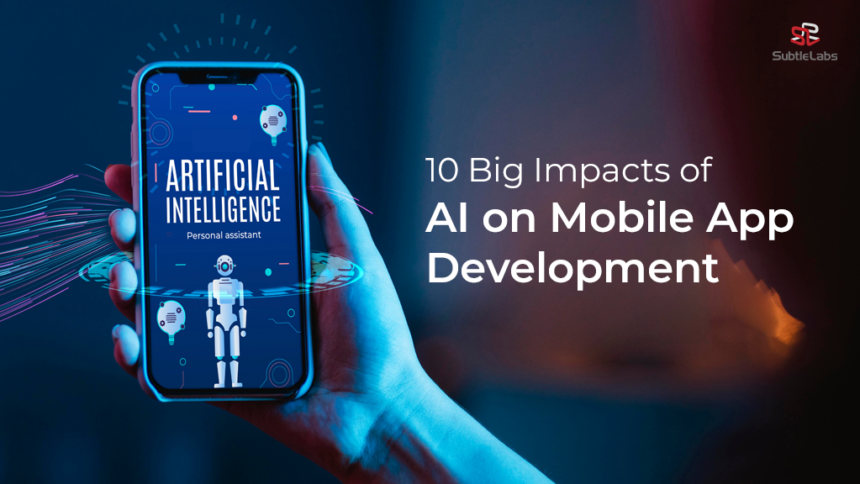Making Ai Mobile App Using One Tool For FREE Stepwise Guide.
Step 1: Understand the Basics of AI and Mobile App Development
Before diving into app development, it’s important to have a basic understanding of AI and how it can be integrated into mobile apps. AI in mobile apps can be used for a variety of tasks, including:
- Image recognition: Classifying or detecting objects in images.
- Natural Language Processing (NLP): Understanding and responding to text or speech input.
- Predictive analytics: Making predictions based on past data.
- Personalized recommendations: Suggesting content or actions based on user behavior.
-

Making Ai Mobile App Using One Tool For FREE Stepwise Guide.
In the context of a mobile app, AI can be integrated to automate tasks, enhance user experience, and deliver powerful features that would be otherwise time-consuming to program manually.
Step 2: Choose a No-Code or Low-Code Tool
For beginners or non-programmers, a no-code or low-code platform is the easiest way to develop an app. These platforms provide drag-and-drop interfaces, pre-built templates, and integrations with AI tools. Some popular no-code platforms include:

- Adalo: A robust no-code platform that allows the integration of APIs and services, including AI tools.
- Bubble: Offers a visual interface to build complex web and mobile apps, with support for AI integrations.
- Thunkable: Provides a visual interface for building mobile apps with AI capabilities.
- AppGyver: A no-code platform that allows building mobile apps with integrations, including AI services.
In this guide, we’ll focus on Adalo, as it provides a free tier that allows you to build apps and integrate AI capabilities through APIs and third-party services.
Step 3: Create an Account on Adalo
The first step in using Adalo is to create an account on the platform. Here’s how:
- Visit the Adalo website: Go to Adalo’s homepage.
- Sign up: You can sign up with an email address or use a Google account for quicker registration.
- Explore the Dashboard: After signing up, you will be taken to the Adalo dashboard, where you can create and manage your projects.
Adalo provides a drag-and-drop builder, making it easy to design your app without writing any code. For this tutorial, we’ll focus on building a simple AI-powered app.
Step 4: Design the Mobile App Layout
In Adalo, you can design your app’s interface using a simple drag-and-drop builder. Here are the steps:
- Create a New Project: After logging in, click the “Create New App” button.
- Select a Template: Adalo offers various templates that can help you get started quickly. You can choose a template based on the type of app you want to build (e.g., chatbots, image recognition apps, etc.).
- Design the Screens: Use the builder to drag UI components like buttons, text boxes, images, and input fields onto the canvas. These will make up the various screens of your app.
- Customize the Layout: You can change the color scheme, font styles, and add logos to personalize the app. The goal here is to create a clean, user-friendly interface.
For example, if you’re building an AI chatbot app, you might create screens for a welcome page, chat interface, and a user profile screen.
Step 5: Integrate AI Functionality
Adalo allows you to add advanced functionality to your app, including AI features. You can integrate AI into your mobile app using external APIs. Here’s how:
- Explore AI APIs: There are several AI tools available for integration through APIs, such as:
- OpenAI API: For text generation (like chatbots, summarization, etc.).
- Google Vision API: For image recognition.
- Dialogflow (by Google): For chatbot functionality.
- IBM Watson: For language processing, image analysis, etc.
In this guide, we’ll integrate a ChatGPT-based AI using the OpenAI API.
- Get API Keys: Sign up for the AI service you wish to integrate. For OpenAI, go to OpenAI’s platform and create an account to get your API key.
- Integrate APIs in Adalo:
- Open your project in Adalo and navigate to the “Database” section.
- Create new collections for storing data, such as “Messages” for a chatbot app.
- Now, go to the “Actions” section, where you can add API requests.
- In the “External Collections” section of Adalo, set up an external API connection. Use the OpenAI API documentation to configure the API request (POST request to send user input to the AI model and retrieve a response).
- Create AI-powered Actions: For example, if you want to build a chatbot:
- Add a text input field for the user to enter their message.
- Add a button to trigger the API call to OpenAI’s server.
- Use the API to send the user’s text to ChatGPT and get a response.
- Display the response back in the app using text components.
Step 6: Test the Mobile App
After you’ve integrated the AI functionality, it’s time to test your app. Testing ensures that everything works smoothly, and any bugs are fixed before launching the app.
- Preview the App: Adalo provides a preview mode, allowing you to see your app in action.
- Test AI Features: For example, enter a message in the chatbot app and check if it returns the correct response. Test other AI features like image recognition, predictions, or recommendations.
- Fix Bugs: If there are any issues with the API integration or design, make adjustments. Ensure that data is being passed correctly between the app and the AI service.
Step 7: Publish the App
Once the app is tested and functioning properly, the next step is to publish it. Adalo offers different options for publishing your app:
- Web App: You can publish your app as a Progressive Web App (PWA) directly from Adalo. This is free and allows users to access your app through a browser.
- Mobile App: To publish your app on Google Play or the Apple App Store, you need to upgrade to a paid Adalo plan. Adalo provides a build service that packages your app for mobile platforms.
Step 8: Optimize and Maintain the App
After publishing the app, it’s important to keep optimizing and maintaining it:
- Monitor AI Performance: Make sure the AI functionality is working efficiently. If you’re using third-party APIs like OpenAI, check for any changes or updates in the API.
- Analyze User Feedback: Collect feedback from users to improve the app’s performance and AI features.
- Update and Scale: As you grow your user base, you may need to upgrade your Adalo plan for additional features like more API calls, data storage, and better app performance.
Conclusion
Creating an AI mobile app using a no-code tool like Adalo is a practical and cost-effective way to integrate AI into your app. By following these steps, you can design a mobile app, integrate AI functionality, and publish it with minimal coding knowledge. The AI functionalities such as chatbots, image recognition, and recommendations can be powered by APIs like OpenAI, Google Vision, and others.
Adalo’s intuitive platform makes it easy to bring AI-powered mobile apps to life, even for beginners. By leveraging the power of no-code platforms and AI services, you can create a fully functional app for free or at a low cost.
Step 1: Understand the Basics of AI and Mobile App Development
Before diving into app development, it’s important to understand the basics of AI and how it can enhance mobile applications. AI refers to the simulation of human intelligence processes by machines, especially computer systems. In the context of mobile apps, AI can improve functionality and provide users with more dynamic, personalized experiences. Here are some of the key AI applications you can integrate into a mobile app:
1.1 Image Recognition
Image recognition is a subset of computer vision, which involves analyzing images to detect and classify objects. In mobile apps, image recognition is used for tasks such as:
- Face detection: For authentication or personalized experiences.
- Object detection: Recognizing products, animals, etc., from photos.
- Barcode scanning: For scanning QR codes or product barcodes. AI models for image recognition, like Google Vision API, can be integrated into mobile apps to automatically classify and analyze images taken by users.
1.2 Natural Language Processing (NLP)
NLP allows apps to understand and process human language, whether it is spoken or written. In mobile apps, NLP is used for:
- Chatbots: AI-powered bots that respond to user queries in a conversational manner.
- Speech-to-text: Converting spoken language into written text.
- Text summarization: Summarizing long articles or text into short key points. With NLP, an app can communicate with users more effectively, offer personalized responses, and understand commands in natural language.
1.3 Predictive Analytics
Predictive analytics involves using historical data to make predictions about future events. In mobile apps, this could mean:
- Personalized content recommendations: Suggesting videos, articles, or products based on user preferences.
- Trend analysis: Forecasting market trends or user behavior. Predictive models can be built using machine learning algorithms, and integrated into apps to provide data-driven predictions and recommendations.
1.4 Personalized Recommendations
AI can be used to recommend content or actions based on user behavior. For example:
- Movie or product recommendations: Based on a user’s past activity or preferences.
- Tailored marketing messages: Delivering personalized ads or content. By analyzing a user’s interactions with the app, AI can help deliver content that feels relevant, improving user satisfaction.
Incorporating AI into mobile apps can significantly enhance the user experience, automate repetitive tasks, and add intelligent functionalities.
Step 2: Choose a No-Code or Low-Code Tool
For beginners and non-programmers, building an AI-powered mobile app can seem daunting. Fortunately, there are several no-code and low-code platforms that simplify the process by providing easy-to-use interfaces for building apps without needing to write code. These platforms are ideal for building apps that integrate AI and other advanced features. Let’s look at some popular tools you can use:
2.1 Adalo
Adalo is a no-code platform that enables users to create mobile apps with a drag-and-drop builder. It supports integrations with APIs, allowing you to add AI functionalities without coding. Adalo’s free tier lets users create apps and test them with basic features.
2.2 Bubble
Bubble is another popular no-code platform known for its flexibility in building complex web and mobile apps. Bubble also offers API integrations, enabling developers to add AI functionality like chatbots, NLP, and more.
2.3 Thunkable
Thunkable offers a visual interface for building mobile apps with a focus on mobile-first design. It supports integrations with third-party APIs, making it easy to add AI services like image recognition or text analysis.
2.4 AppGyver
AppGyver is a no-code platform for building apps that provides support for AI integrations. It allows users to create complex workflows, integrate APIs, and deploy apps quickly.
In this guide, we will focus on Adalo as it is user-friendly, offers a free tier, and allows users to integrate AI tools easily through APIs.
Step 3: Create an Account on Adalo
The first step to using Adalo is creating an account. Here’s how you can get started:
- Visit the Adalo Website: Go to Adalo’s homepage.
- Sign Up: You can sign up using your email or Google account for quick registration.
- Explore the Dashboard: Once signed in, you’ll land on the Adalo dashboard, where you can create new projects, explore templates, and manage your app.
Adalo provides a user-friendly drag-and-drop builder that simplifies the process of designing and developing mobile apps without the need for coding.
Step 4: Design the Mobile App Layout
The next step is to design your app’s user interface. Adalo provides a drag-and-drop builder that makes it easy to create app screens, add UI elements, and customize the layout. Here’s how to proceed:
- Create a New Project: After logging in, click the “Create New App” button to start your project.
- Select a Template: Adalo offers various templates that are perfect for building different types of apps, including AI-powered apps. Choose one based on your app’s goal (e.g., a chatbot, image recognition app, etc.).
- Design Screens: Drag and drop components like buttons, text fields, images, and input fields onto the canvas. These will form the pages of your app.
- Customize the Layout: Customize your app’s colors, fonts, and logo to create a visually appealing and user-friendly design.
For instance, if you’re building a chatbot app, you can create a screen for the user to type messages and a section for displaying responses from the AI. The design phase is important because it determines how intuitive and engaging your app will be for users.
Step 5: Integrate AI Functionality
Now comes the most important step—integrating AI functionality into your app. Adalo allows you to add advanced features like chatbots, image recognition, and predictive analytics using external APIs. Here’s how you can integrate AI:
5.1 Explore AI APIs
AI can be integrated into your app using various third-party APIs. Some popular APIs include:
- OpenAI API: For text generation (ideal for chatbots or content creation).
- Google Vision API: For image recognition (ideal for apps that analyze photos).
- Dialogflow by Google: For building conversational chatbots with NLP.
- IBM Watson: For text analysis, language processing, and more.
For this guide, we’ll integrate a ChatGPT-powered AI using the OpenAI API.
5.2 Get API Keys
Sign up for the AI service you wish to integrate. For OpenAI, visit the OpenAI platform to create an account and generate an API key. This key will be used to authenticate API calls from your app.
5.3 Integrate AI in Adalo
- Create Collections: In Adalo, go to the “Database” section and create a new collection, such as Messages for storing chatbot conversations.
- Set Up External API Connections: Navigate to the “External Collections” section in Adalo, where you’ll configure an API connection. Use the OpenAI API documentation to set up a POST request that sends text from the user to OpenAI’s servers and retrieves a response.
- Add Actions to Trigger AI: In the app builder, add actions to trigger the API call when a user sends a message. For example:
- Add a text input field for the user to type their message.
- Create a button that triggers the API call to OpenAI’s servers.
- Use the response from OpenAI to display the AI’s reply in the app.
5.4 Finalize AI Actions
Once you’ve set up the API and the corresponding actions, test the AI features to ensure that the app interacts smoothly with the API. For a chatbot app, you’ll now have a fully functional chatbot that responds to users in real-time.
Step 6: Test the Mobile App
Testing is a crucial phase in the app development process. Here’s how to test your app and ensure everything is functioning correctly:
- Preview the App: Adalo provides a preview mode where you can see how your app works in real-time. Use this feature to test the app’s layout, UI, and functionality.
- Test AI Features: Ensure that the AI features, such as the chatbot or image recognition, are working as expected. For instance, check if the chatbot returns appropriate responses based on user input.
- Fix Bugs: If you encounter any issues, debug the app by checking the API calls, user interface, or any other configurations.
Step 7: Publish the App
Once your app is tested and ready for launch, it’s time to publish it. Adalo offers several options for publishing your app:
- Web App: You can publish your app as a Progressive Web App (PWA) directly from Adalo. This allows users to access your app from any browser.
- Mobile App: To publish your app on the Google Play Store or the Apple App Store, you’ll need to upgrade to a paid Adalo plan. Adalo provides a service that packages your app for mobile platforms.
Step 8: Optimize and Maintain the App
Post-launch, it’s important to keep your app optimized and up-to-date:
- Monitor AI Performance: Ensure that the AI services are running smoothly. If you’re using APIs, check for any updates or changes.
- Analyze User Feedback: Collect feedback from users to improve the app’s performance and functionality.
- Update the App: As your user base grows, you may need to scale your app, add more AI features, or optimize it for performance.
Conclusion
Building an AI-powered mobile app using a no-code tool like Adalo is a simple and cost-effective way to integrate AI into your application. By following the steps in this guide, you can design an app, integrate AI functionality, and publish it with minimal coding knowledge. The key AI capabilities like chatbots, image recognition, and personalized recommendations can be added through API integrations, providing powerful features for users.
Adalo’s intuitive platform, combined with AI tools like OpenAI and Google Vision, makes it easy for anyone—even beginners—to build and launch an AI-powered app. By leveraging no-code platforms and external AI services, you can create a fully functional, high-quality mobile app without a steep learning curve or significant financial investment. Whether you’re building a chatbot, an image recognition tool, or a personalized recommendation system, integrating AI has never been easier.
Summary: AI-Powered Mobile App Development with No-Code Tools (Adalo)
In recent years, AI has significantly transformed mobile app development, enabling apps to offer more personalized, dynamic, and intelligent experiences. AI can help automate tasks, improve user engagement, and provide advanced functionalities that would traditionally require significant programming expertise. The following summary explains how to develop an AI-powered mobile app using a no-code platform like Adalo, focusing on the core steps and AI integration techniques.
Step 1: Understanding AI in Mobile Apps
Artificial Intelligence (AI) refers to systems that simulate human intelligence, allowing machines to perform tasks that usually require human cognition. In the context of mobile apps, AI can enhance the functionality of the app in various ways. The key applications of AI in mobile apps are:
- Image Recognition: Image recognition uses AI to classify and detect objects within images. It can be used for face detection (e.g., unlocking phones), object detection (e.g., recognizing products or animals), and barcode scanning (e.g., QR code or product barcode scanning). Mobile apps can leverage APIs like Google Vision for image recognition.
- Natural Language Processing (NLP): NLP enables apps to understand and interact using human language. Applications of NLP in mobile apps include:
- Chatbots: AI-powered bots respond to user queries in natural, conversational ways.
- Speech-to-Text: Converts spoken language into written text, useful in voice assistants or transcription apps.
- Text Summarization: AI can summarize long texts or articles into key points, making content easier to consume.
- Predictive Analytics: Using machine learning algorithms, apps can analyze past data to predict future trends or behaviors. This is used in apps to recommend content, products, or predict user behavior. AI tools allow apps to dynamically adjust content recommendations based on user preferences.
- Personalized Recommendations: AI can analyze user behavior to offer tailored content. For instance, apps can suggest products, movies, or content based on past activity or preferences. This makes the app feel more personalized and relevant to the user, enhancing engagement.
Integrating AI into mobile apps can significantly enhance the user experience by automating tasks, delivering tailored content, and adding intelligent capabilities like predictive analytics and natural language processing.
Step 2: Choose a No-Code or Low-Code Platform
For those without coding experience, using no-code or low-code platforms is an ideal solution for building AI-powered mobile apps. These platforms provide simple drag-and-drop interfaces and pre-built templates, allowing users to build apps without coding while incorporating advanced features such as AI.
Some of the most popular no-code platforms for building AI-powered apps are:
- Adalo: A user-friendly no-code platform that allows users to build mobile apps with ease. Adalo supports API integrations, making it possible to incorporate AI features like chatbots, image recognition, and NLP.
- Bubble: Known for its flexibility and scalability, Bubble allows users to create both web and mobile apps with complex features. It also supports third-party API integrations, enabling the addition of AI functionalities.
- Thunkable: This platform focuses on mobile-first app development and offers a visual interface for building apps. It also supports integration with external APIs, making it a good choice for adding AI capabilities.
- AppGyver: Another no-code platform that supports AI integration. AppGyver allows users to build complex workflows and deploy apps quickly.
In this guide, we focus on Adalo as it offers an easy-to-use interface, a free tier, and seamless integration with external APIs, making it a perfect choice for beginners and non-programmers to develop AI-powered apps.
Step 3: Create an Account on Adalo
To get started with Adalo, users need to create an account:
- Visit Adalo’s Website: Go to the Adalo homepage.
- Sign Up: Register using an email address or Google account for quick access.
- Explore the Dashboard: Once logged in, users can explore the Adalo dashboard, create new projects, and manage existing apps.
Adalo’s drag-and-drop interface simplifies the app-building process, making it easy to design and develop apps without coding knowledge.
Step 4: Design the Mobile App Layout
Designing the app layout is an essential step, as it determines how the app will look and function. Adalo’s drag-and-drop builder allows users to create an intuitive and visually appealing user interface.
- Create a New Project: Once logged in, click the “Create New App” button to start a project.
- Select a Template: Adalo provides several templates for different types of apps, such as chatbots, e-commerce, and social networking apps. Choose a template based on your app’s goal.
- Design the Screens: Using Adalo’s builder, drag UI components like buttons, text fields, images, and input fields onto the canvas to create different screens of the app.
- Customize the Layout: Personalize the app by adjusting color schemes, fonts, logos, and other visual elements to make the app more engaging and user-friendly.
For example, if building a chatbot app, you would create screens for typing messages and displaying responses.
Step 5: Integrate AI Functionality
Integrating AI into your app is the most crucial step, as it adds the intelligence and personalization that users expect. Adalo enables users to add AI functionality through third-party APIs. Here’s how to integrate AI into your app:
- Explore AI APIs: Choose an API service that aligns with the AI features you want to implement:
- OpenAI API for text generation (e.g., chatbots or content creation).
- Google Vision API for image recognition (e.g., photo analysis or object detection).
- Dialogflow by Google for building conversational bots with NLP.
- IBM Watson for language processing and other AI functions.
For this guide, we’ll focus on integrating OpenAI’s API to add a chatbot feature powered by ChatGPT.
- Get API Keys: To use an AI service like OpenAI, you need to sign up on the service’s platform and generate an API key. This key is required to authenticate API calls made from your app.
- Integrate AI in Adalo:
- Create Collections: In Adalo’s database, create new collections for storing data, such as “Messages” to store chatbot conversations.
- Set Up External API Connections: Go to the “External Collections” section in Adalo and configure an API connection. Use the OpenAI API documentation to set up a POST request to send user input and receive AI-generated responses.
- Add Actions: In the app builder, add actions that trigger the API call when the user sends a message, e.g., typing a message in a text input field and clicking a button to send the request to OpenAI.
- Finalize AI Actions: Once you’ve set up the API calls and triggers, test the functionality to ensure everything works smoothly. A fully functional chatbot will respond to user queries in real-time based on OpenAI’s model.
Step 6: Test the Mobile App
Testing is a crucial phase to ensure the app functions as intended and the AI features work seamlessly. Adalo offers a preview mode that allows users to test the app before deployment. Here’s how to test the app:
- Preview the App: Use Adalo’s preview mode to see how your app looks and functions in real-time.
- Test AI Features: For example, if integrating a chatbot, enter test messages and ensure the responses are relevant and accurate.
- Fix Bugs: If any issues arise, debug the app by reviewing API configurations, UI components, and logic settings.
Step 7: Publish the App
Once the app is fully tested and optimized, it’s time to publish:
- Web App: Adalo allows you to publish your app as a Progressive Web App (PWA), which can be accessed via any browser. This is free of charge.
- Mobile App: To publish on Google Play or the Apple App Store, you must upgrade to a paid Adalo plan. Adalo offers a build service that packages your app for mobile platforms.
Step 8: Optimize and Maintain the App
Post-launch, the work doesn’t stop. To ensure the app remains functional and relevant, continuous optimization and maintenance are necessary:
- Monitor AI Performance: Keep track of how the AI services are performing. If you’re using third-party APIs, check for updates or changes to the API.
- Analyze User Feedback: Collect feedback from users to identify areas for improvement.
- Update and Scale: As your user base grows, you may need to update your app, scale it to handle more traffic, or add additional AI features.
Conclusion
Building AI-powered mobile apps using no-code tools like Adalo is a cost-effective and straightforward way for beginners and non-programmers to create advanced mobile applications. By integrating AI features such as chatbots, image recognition, and personalized recommendations through APIs, developers can create powerful, engaging apps. Adalo’s drag-and-drop interface and seamless API integration allow anyone, even those with limited technical skills, to bring AI-driven mobile apps to life without heavy investment or a steep learning curve. By leveraging no-code platforms and third-party AI services, users can easily develop, test, and launch fully functional mobile apps.