Making Ai Mobile App Using One Tool For FREE Stepwise Guide.
Introduction
Building AI-powered mobile apps has become increasingly accessible due to a variety of free, user-friendly tools. In this guide, we will focus on using one tool that simplifies the integration of AI into a mobile app, even for those without an extensive background in software development. The goal is to break down the process into manageable steps to help you understand how to create your own AI-driven mobile application.
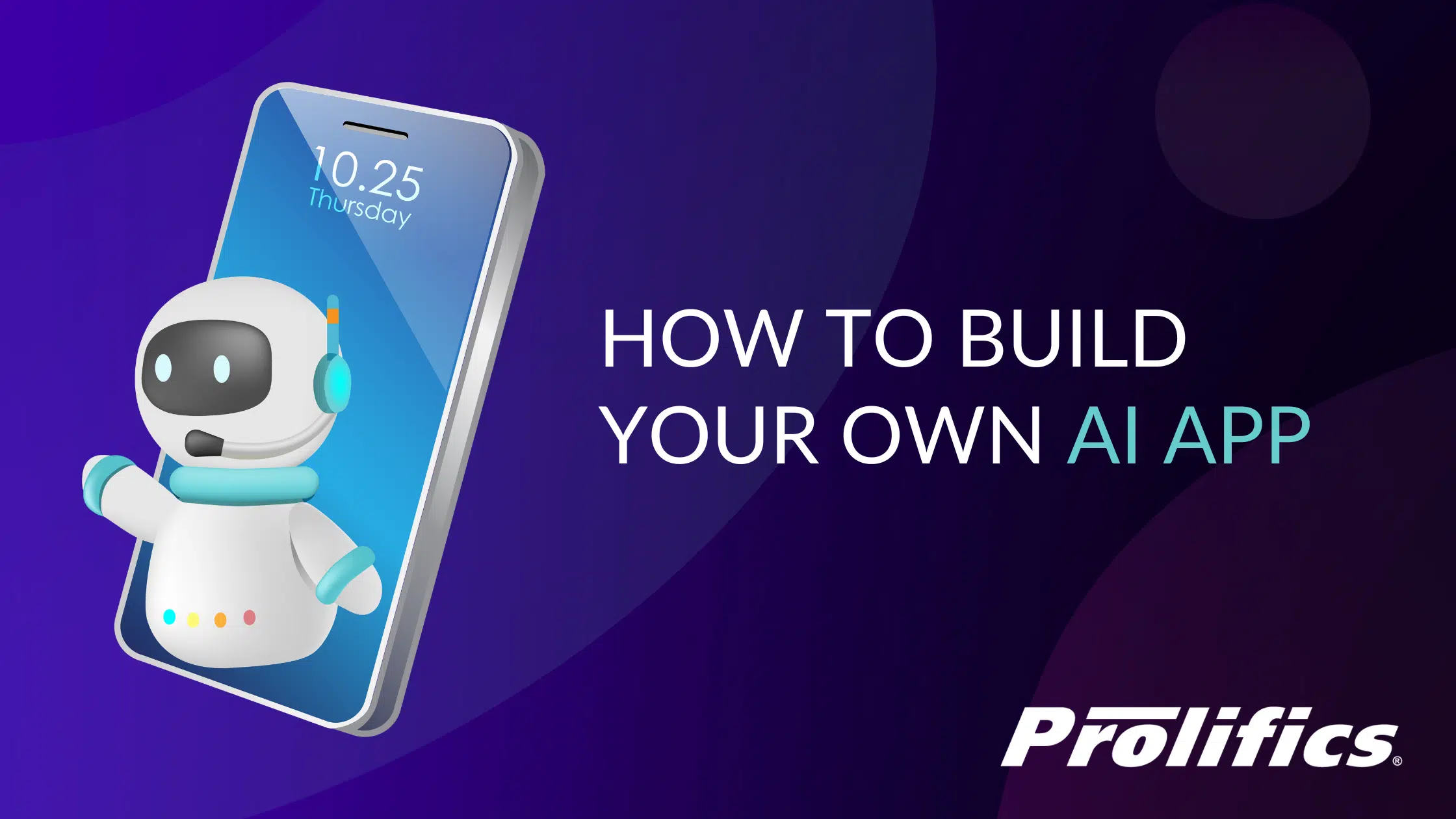
Step 1: Define Your App Concept and Goals
Before diving into development, it’s crucial to define the purpose of your app. Ask yourself the following questions:
- What problem will the app solve?
- What kind of AI capabilities does it require (e.g., image recognition, natural language processing, recommendation systems)?
- Who is the target audience?
- What platform will the app run on (iOS, Android, or both)?
Once you’ve identified the app’s goals, determine the type of AI model or algorithm that will best serve your app’s purpose. For example, if your app needs to analyze images, you may need a convolutional neural network (CNN). For text analysis, a model based on natural language processing (NLP) would be appropriate.

Step 2: Select the Right Tool
There are numerous tools and platforms available to help you build AI-powered mobile apps, but for the purpose of this guide, we will focus on one tool: Google’s TensorFlow Lite. TensorFlow Lite is a free, open-source framework designed to run machine learning models on mobile and embedded devices, making it ideal for building AI-powered apps.
Why TensorFlow Lite?
- It supports both Android and iOS.
- It’s lightweight and optimized for mobile devices, meaning faster performance and reduced battery consumption.
- It has a broad range of AI capabilities, from image recognition to NLP.
- It integrates easily with popular app development frameworks such as Android Studio and Xcode.
- It’s free and open-source, making it an accessible choice for developers of all skill levels.
TensorFlow Lite is compatible with various machine learning models, and its ecosystem includes tools for converting trained models into a mobile-compatible format.
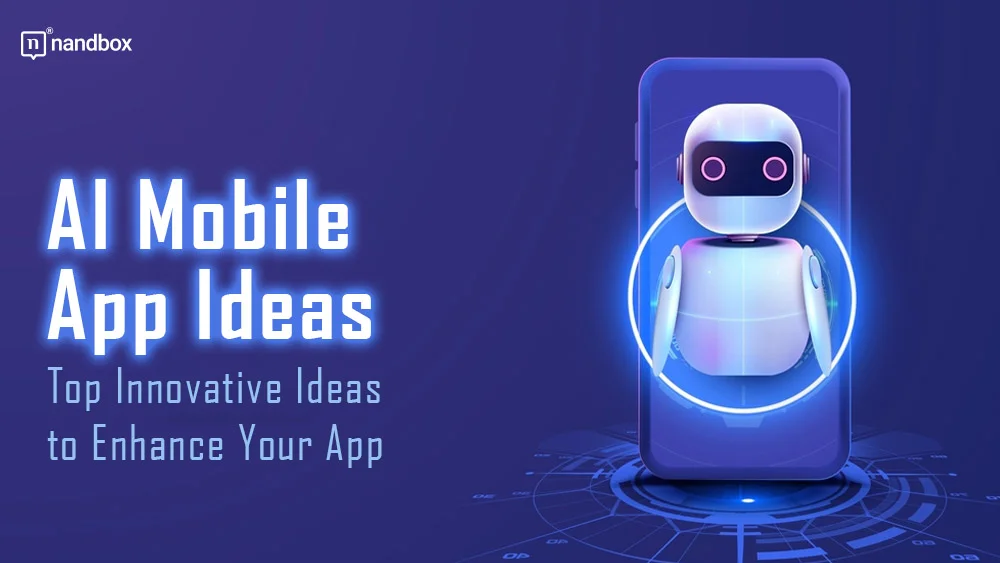
Step 3: Set Up Your Development Environment
Before you can start building your app, you need to set up your development environment.
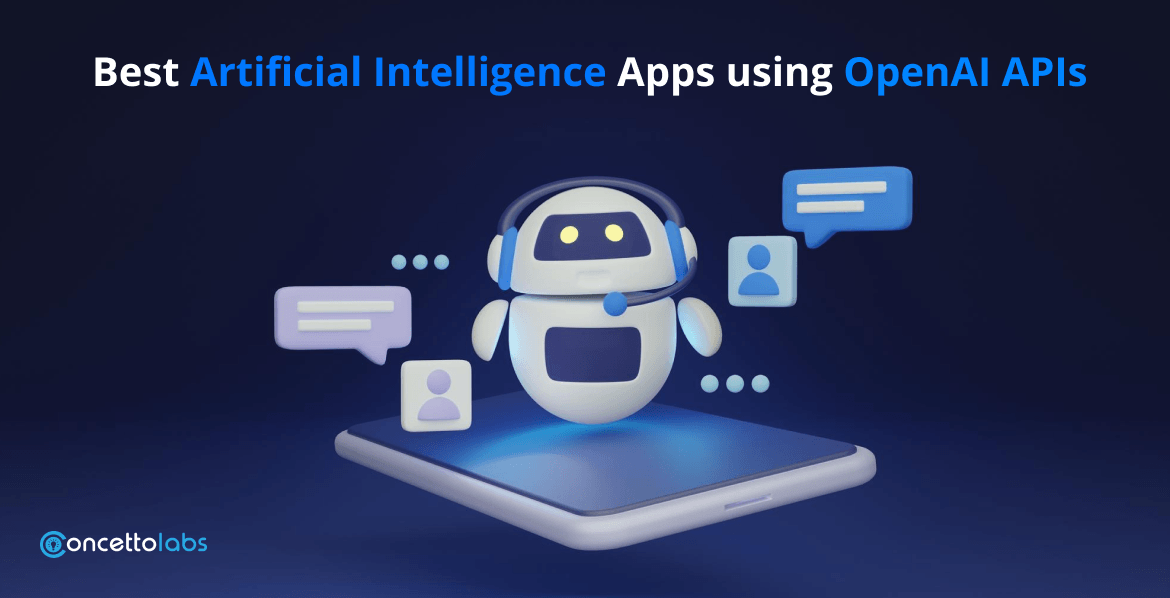
For Android:
- Download and install Android Studio, which includes everything you need to develop Android apps, including the Android SDK, emulator, and integrated tools.
- Install TensorFlow Lite dependencies. Add the required TensorFlow Lite libraries to your project using the Gradle build tool. You can also include pre-trained models provided by TensorFlow Hub.
For iOS:
- Download and install Xcode from the Apple App Store.
- Set up CocoaPods, which is used to manage libraries in iOS apps.
- Install TensorFlow Lite using the CocoaPods tool.
-
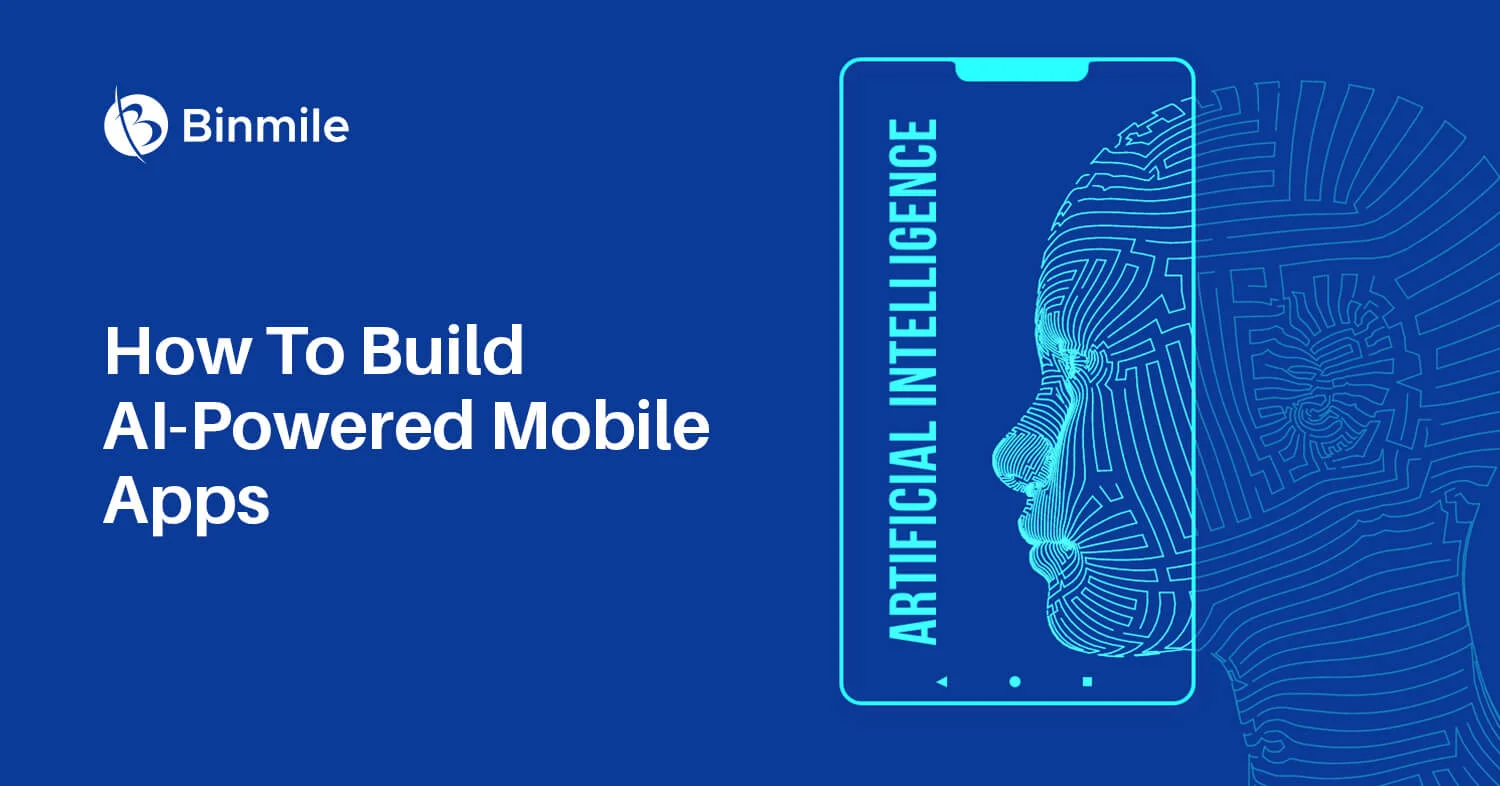
Making Ai Mobile App Using One Tool For FREE Stepwise Guide.
Step 4: Train or Choose a Pre-trained AI Model
At this point, you need to decide whether you’ll train your own machine learning model or use a pre-trained one. TensorFlow Lite allows you to use both approaches:
Training Your Own Model:
- Use TensorFlow to train a custom model based on the data you collect. TensorFlow provides extensive documentation and tutorials on how to create machine learning models.
- After training the model, you can convert it into a TensorFlow Lite model using TensorFlow Lite’s conversion tools.
Using Pre-trained Models:
- If you don’t want to train a model from scratch, you can leverage pre-trained models. TensorFlow Hub offers a wide range of pre-trained models that you can integrate directly into your app, reducing the need for custom training.
For example, if your app needs image recognition, you can use a pre-trained image classification model, such as MobileNet or Inception, available from TensorFlow Hub.
Step 5: Integrate the AI Model into Your App
Once you have a trained or pre-trained model, the next step is to integrate it into your mobile app.
- Convert Your Model (if needed): If you trained your own model using TensorFlow, you must convert it into the TensorFlow Lite format. You can do this using the
tflite_convertcommand in TensorFlow. This step is necessary to optimize the model for mobile devices. - Load the Model into Your App: In your app code, load the TensorFlow Lite model using the appropriate libraries:
- For Android: Use the TensorFlow Lite Interpreter API to load the model and run inferences.
- For iOS: Use the TensorFlow Lite iOS API to load the model and interact with it.
- Preprocess Data: Data preprocessing is a critical step in AI app development. Depending on your app’s functionality, you may need to preprocess input data (such as images or text) before passing it to the model. This can include resizing images, normalizing pixel values, or tokenizing text.
- Run Inferences: Use the model to make predictions on input data. For example, if your app performs image classification, you will feed the app an image and get back a class label based on the model’s output.
Step 6: Design the User Interface
Now that your AI model is integrated into the app, the next step is designing the user interface (UI). This is an essential aspect of the app since a user-friendly UI enhances the user experience.
UI Design Best Practices:
- Keep the design simple and intuitive.
- Make sure the AI functionalities are easily accessible.
- Provide visual feedback when the app is processing or making predictions (e.g., loading spinners).
- Ensure your UI adapts well to different screen sizes and orientations.
For Android, you can design your UI using XML layouts in Android Studio. For iOS, you’ll use Storyboard or SwiftUI for layout design.
Step 7: Test the App
Testing is a crucial step to ensure that your AI mobile app functions as expected. There are several types of tests you can perform:
- Unit Testing: Test the individual components of the app (e.g., data preprocessing, AI inference).
- UI Testing: Ensure the app’s interface behaves as expected under different conditions and inputs.
- Performance Testing: Since AI models can be resource-intensive, ensure that the app performs efficiently on different devices. Optimize your model if necessary to avoid lag or high battery consumption.
- Beta Testing: Deploy the app to a small group of users and gather feedback about the AI functionality and the overall user experience.
Step 8: Optimize the App for Mobile Devices
Optimizing your app for mobile devices is essential for performance. AI models can be heavy, and running them directly on a mobile device can be resource-demanding. To ensure optimal performance, consider the following:
- Model Quantization: TensorFlow Lite supports model quantization, which reduces the size of the model and makes it run more efficiently on mobile devices without sacrificing too much accuracy.
- Use Hardware Acceleration: Use device-specific hardware acceleration features such as GPU or DSP to speed up the inference process.
Step 9: Deploy the App
Once you’ve tested and optimized your app, you can deploy it to the Google Play Store (for Android) or the Apple App Store (for iOS).
- For Android: Generate an APK (Android Application Package) file and upload it to the Google Play Console.
- For iOS: Create an IPA (iOS App Store Package) file and upload it to the Apple App Store via App Store Connect.
Make sure to adhere to the app store guidelines, such as ensuring proper privacy policies, compliance with AI usage regulations, and providing accurate app descriptions.
Step 10: Monitor and Update the App
After deployment, it’s essential to monitor the app’s performance and user feedback. Use analytics tools to track user behavior and identify areas for improvement. Based on feedback, you may need to update the app to fix bugs, enhance AI models, or add new features.
Future Enhancements:
- Integrate additional AI features, such as voice recognition or sentiment analysis.
- Improve the app’s ability to learn from user input, adapting the AI model over time.
- Add new data sources to improve the accuracy and capabilities of the AI model.
Conclusion
Building an AI-powered mobile app can be a complex process, but with tools like TensorFlow Lite, it’s possible to create such an app with minimal effort and cost. By following this step-by-step guide, you can go from an idea to a fully functioning AI mobile app. The key is to start simple, use available resources (like pre-trained models), and iterate as you gain more experience. Whether you are building an app for fun, education, or business, AI has the potential to unlock exciting new possibilities for your mobile application.
Summary: Building AI-Powered Mobile Apps Using TensorFlow Lite
The development of AI-powered mobile applications has become more accessible, thanks to free, user-friendly tools and frameworks. This summary covers a step-by-step guide for creating an AI-driven mobile app using TensorFlow Lite, a powerful, open-source framework designed for machine learning on mobile and embedded devices. This guide outlines the entire process, from defining the app concept to deployment and monitoring, helping anyone—from beginners to experienced developers—create AI-powered mobile applications with minimal resources.
1. Defining Your App Concept and Goals
Before diving into any technical aspects, it’s crucial to define your app’s concept and goals. This is a critical step to ensure the app serves a specific purpose and solves a real-world problem. Key considerations in this phase include:
- Problem to Solve: Identify the problem your app intends to solve. Is it related to healthcare, education, entertainment, or another domain?
- AI Capabilities: Determine what AI capabilities your app will require. This could include image recognition, natural language processing (NLP), voice recognition, or recommendation systems, among others.
- Target Audience: Define the target user base for your app. This will help you design the user interface and understand the features required by your users.
- Platform Selection: Decide whether your app will be developed for iOS, Android, or both. TensorFlow Lite supports both, allowing you to build cross-platform applications.
Once you’ve identified these aspects, you can move forward to determine the type of AI model or algorithm needed. For example, if you’re building an image recognition app, a Convolutional Neural Network (CNN) is a suitable choice. If your app will process and analyze text data, an NLP model will be more appropriate.
2. Selecting the Right Tool: TensorFlow Lite
TensorFlow Lite is chosen as the central tool for this guide, primarily due to its simplicity, efficiency, and flexibility for mobile app development. Here’s why TensorFlow Lite is ideal:
- Cross-platform Support: It supports both Android and iOS, enabling you to build apps for a wide range of devices.
- Lightweight and Optimized: TensorFlow Lite is specifically optimized for mobile devices, ensuring better performance and lower battery consumption.
- Broad AI Capabilities: It covers various AI functions, including image recognition, speech recognition, NLP, and object detection.
- Open-Source and Free: TensorFlow Lite is completely free and open-source, making it accessible to developers regardless of experience or budget.
- Integration with Popular IDEs: It integrates seamlessly with Android Studio and Xcode, the primary development environments for Android and iOS respectively.
TensorFlow Lite also provides an ecosystem for converting machine learning models into formats optimized for mobile, making it easier to incorporate AI into mobile apps.
3. Setting Up Your Development Environment
For mobile app development with TensorFlow Lite, the first step is to set up the appropriate development environment:
- For Android:
- Install Android Studio, which provides all necessary tools for Android development, including the Android SDK and an emulator.
- Add TensorFlow Lite dependencies to the project using Gradle, the build automation tool used by Android Studio. This includes libraries for TensorFlow Lite and potentially pre-trained models from TensorFlow Hub.
- For iOS:
- Install Xcode, Apple’s official development environment.
- Set up CocoaPods, a dependency manager for iOS, to integrate TensorFlow Lite into your iOS project.
This setup will ensure that both Android and iOS projects are properly configured to work with TensorFlow Lite, allowing you to integrate machine learning models into your app.
4. Train or Choose a Pre-Trained AI Model
Once your development environment is ready, the next step is to either train your own machine learning model or use a pre-trained model. TensorFlow Lite supports both approaches:
- Training Your Own Model:
- Train using TensorFlow: You can use TensorFlow to create a custom machine learning model based on your data. TensorFlow offers detailed tutorials and documentation to guide you through the process of training.
- Convert to TensorFlow Lite Format: Once your model is trained, convert it into a TensorFlow Lite model using the
tflite_converttool. This conversion reduces the model’s size and optimizes it for mobile devices.
- Using Pre-trained Models: If you don’t want to train a model from scratch, you can use pre-trained models from TensorFlow Hub. These models are already optimized and can be integrated directly into your app. For example:
- Image Recognition: Models like MobileNet or Inception are available for image classification tasks.
- Text Analysis: For NLP tasks, you can use models trained for sentiment analysis, translation, or text classification.
Using pre-trained models saves time and allows you to skip the training phase, making the process