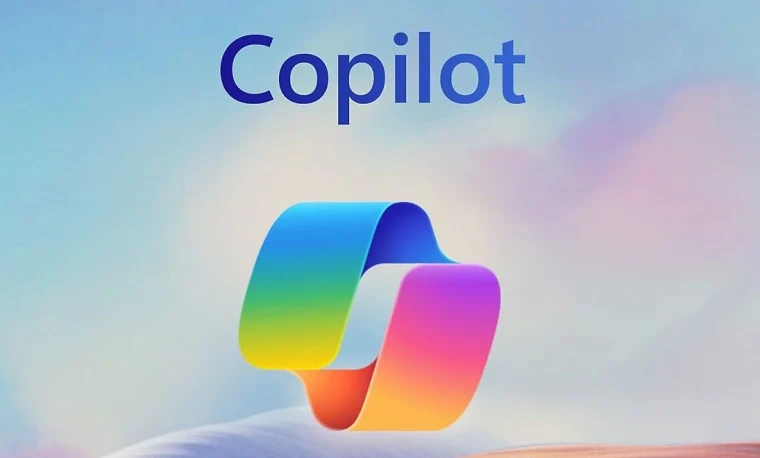Introduction
Microsoft Copilot is an AI-powered assistant integrated into various Microsoft products such as Word, Excel, PowerPoint, and Outlook. It leverages generative AI models, particularly OpenAI’s GPT (Generative Pre-trained Transformer), to enhance user productivity. Copilot helps with writing, summarizing, analyzing data, automating tasks, and providing intelligent suggestions. Microsoft Copilot integrates into the Microsoft 365 suite, offering tools that streamline workflows and boost efficiency.
In this guide, we will outline the stepwise process to learn Microsoft Copilot and its integration within Microsoft applications, covering free resources and methods to gain proficiency with this innovative tool. The journey will focus on learning the fundamentals, applying it to different use cases, and exploring ways to leverage Copilot for increased productivity.
Table of Contents
- Getting Started with Microsoft Copilot
- 1.1 Overview of Microsoft Copilot
- 1.2 Prerequisites for Using Copilot
- 1.3 Accessing Microsoft Copilot
- Exploring the Key Features of Microsoft Copilot
- 2.1 Copilot in Word
- 2.2 Copilot in Excel
- 2.3 Copilot in PowerPoint
- 2.4 Copilot in Outlook
- Free Resources for Learning Microsoft Copilot
- 3.1 Microsoft Documentation
- 3.2 Online Tutorials and Courses
- 3.3 Community Forums and Support
- 3.4 Blogs and Articles
- Step-by-Step Process for Using Microsoft Copilot
- 4.1 How to Use Copilot in Microsoft Word
- 4.2 How to Use Copilot in Microsoft Excel
- 4.3 How to Use Copilot in Microsoft PowerPoint
- 4.4 How to Use Copilot in Microsoft Outlook
- Advanced Features and Customization of Microsoft Copilot
- 5.1 Using Custom Templates in Copilot
- 5.2 Automating Tasks with Copilot
- 5.3 Integrating Copilot with Other Applications
- Troubleshooting and Common Issues
- 6.1 Copilot Not Responding or Missing Features
- 6.2 Data Privacy and Security Concerns
- 6.3 Copilot Compatibility Issues
- Conclusion and Next Steps
1. Getting Started with Microsoft Copilot
1.1 Overview of Microsoft Copilot
Microsoft Copilot is designed to assist users by performing tasks that traditionally require manual input, such as drafting emails, summarizing reports, analyzing data, and creating presentations. It’s integrated within popular Microsoft 365 applications, such as Word, Excel, Outlook, and PowerPoint, making it easier to automate repetitive tasks and enhance user productivity.
Powered by AI models such as OpenAI’s GPT, Copilot offers natural language processing capabilities, which means it can understand user prompts in conversational language. You can simply type a command like “Summarize this report” or “Create a chart from this data,” and Copilot will carry out the task.
1.2 Prerequisites for Using Copilot
To use Microsoft Copilot, you must have an active Microsoft 365 subscription. Additionally, Copilot is being rolled out gradually, so availability might depend on your organization’s subscription type and geographic location. You should also be familiar with basic operations within Microsoft applications, such as Word, Excel, PowerPoint, and Outlook.
1.3 Accessing Microsoft Copilot
To access Copilot, ensure you are logged into your Microsoft 365 account and have access to the latest version of the application. Open any of the supported apps, and you will find Copilot integrated into the toolbar, often indicated by the “Copilot” button or icon.
2. Exploring the Key Features of Microsoft Copilot
Microsoft Copilot enhances various productivity applications within Microsoft 365. Below are some key features:
2.1 Copilot in Word
- Content Creation: Copilot can help you generate and refine text, write reports, and create professional documents. It can suggest improvements or rewrites and can even generate content based on your brief.
- Summarization: It can condense long documents into a digestible summary.
- Style Suggestions: Copilot offers suggestions on tone, style, and clarity to improve the readability of your document.
2.2 Copilot in Excel
- Data Analysis: Copilot can analyze large sets of data, finding patterns and trends. It can create summaries, generate pivot tables, and even suggest insights.
- Formula Assistance: Copilot helps users write and troubleshoot Excel formulas.
- Charts and Graphs: It can automatically create visualizations like graphs or charts based on the data entered.
2.3 Copilot in PowerPoint
- Slide Creation: Copilot helps create presentations by suggesting slide layouts, formatting, and relevant content.
- Content Generation: Based on your input, Copilot can generate presentation text, including summaries and key points.
- Design and Animation Recommendations: It suggests design improvements and can help with animations and transitions.
2.4 Copilot in Outlook
- Email Drafting: Copilot can help write emails based on simple prompts.
- Email Summarization: Copilot summarizes long email threads and highlights key information.
- Task Management: It can help organize tasks and set reminders based on your emails.
3. Free Resources for Learning Microsoft Copilot
3.1 Microsoft Documentation
Microsoft offers comprehensive documentation to help users get familiar with Copilot. The official Microsoft website provides detailed guides on how to use Copilot in different applications. These guides often include step-by-step instructions, screenshots, and best practices.
3.2 Online Tutorials and Courses
There are various free and paid online platforms where you can learn how to use Microsoft Copilot effectively. Some of these platforms offer free introductory courses, including:
- YouTube: Many tech educators and organizations post tutorials about using Copilot.
- LinkedIn Learning: Offers a range of free and subscription-based courses on Microsoft 365 tools and Copilot.
- edX and Coursera: While some courses require payment, many universities offer free access to course materials.
3.3 Community Forums and Support
- Microsoft Tech Community: Users can find discussions, troubleshooting tips, and helpful advice from other Microsoft 365 users.
- Reddit: There are various subreddits (e.g., r/Microsoft365) where people share experiences, tips, and ask questions.
- Stack Overflow: A valuable resource for technical issues with Copilot and Microsoft 365 tools.
3.4 Blogs and Articles
Many tech blogs, such as TechCrunch, ZDNet, and Windows Central, provide insights and updates about Microsoft Copilot. These resources are especially helpful for understanding the latest updates and use cases.
4. Step-by-Step Process for Using Microsoft Copilot
4.1 How to Use Copilot in Microsoft Word
- Open Word: Launch Microsoft Word, and open the document you want to work on.
- Activate Copilot: Click on the Copilot icon or button in the toolbar.
- Enter Your Command: Type your desired task. For example, “Summarize this document,” or “Write a paragraph on X.”
- Review Suggestions: Copilot will present suggestions that you can accept, edit, or reject.
- Refine Results: Use Copilot’s feedback to improve the content, style, or tone of your document.
4.2 How to Use Copilot in Microsoft Excel
- Open Excel: Open your spreadsheet and select the cells or range of data you wish to analyze.
- Activate Copilot: Click the Copilot icon in the toolbar.
- Enter a Request: For example, you can say, “Analyze this data and suggest trends” or “Create a pivot table from this dataset.”
- Review Insights and Actions: Copilot will suggest actions such as charts, trends, or analysis. You can select what you want it to perform.
- Customizations: Adjust any charts, formulas, or insights as per your needs.
4.3 How to Use Copilot in Microsoft PowerPoint
- Open PowerPoint: Start with a blank presentation or open an existing one.
- Activate Copilot: Use the Copilot icon or button in the toolbar.
- Request Assistance: Type your request, such as “Create a presentation on renewable energy” or “Suggest layouts for this content.”
- Use Suggestions: Copilot will generate slide content, layouts, and design recommendations.
4.4 How to Use Copilot in Microsoft Outlook
- Open Outlook: Open your inbox or the email you want to work on.
- Activate Copilot: Click the Copilot button located within the email composer or your inbox.
- Request Assistance: Ask Copilot to draft an email, summarize email threads, or schedule a meeting.
- Adjust and Send: Review the draft and make changes before sending.
5. Advanced Features and Customization of Microsoft Copilot
5.1 Using Custom Templates in Copilot
Some advanced users may want to create custom templates to suit their workflows. Copilot allows for customization by training it to use specific formats and styles for recurring tasks.
5.2 Automating Tasks with Copilot
Copilot can automate many routine tasks, such as sending emails, organizing calendars, or generating reports. You can create custom workflows within Microsoft Power Automate to link Copilot’s capabilities with other services.
5.3 Integrating Copilot with Other Applications
Copilot can be integrated with other applications within Microsoft’s ecosystem. For example, you can integrate it with Teams to help draft meeting notes, or with OneDrive for file management.
6. Troubleshooting and Common Issues
6.1 Copilot Not Responding or Missing Features
If Copilot is not working as expected, check your subscription plan to ensure it supports Copilot. Also, confirm that you are using the latest version of the software.
6.2 Data Privacy and Security Concerns
Microsoft Copilot adheres to strict data privacy and security standards. However, it’s important to review Microsoft’s privacy policies to understand how data is handled, especially if using Copilot for sensitive information.
6.3 Copilot Compatibility Issues
Occasionally, there may be compatibility issues with specific versions of Microsoft 365 or other software integrations. Ensure your software is updated and contact support if issues persist.
7. Conclusion and Next Steps
Learning Microsoft Copilot is a valuable investment in increasing your productivity across Microsoft 365 applications. By utilizing free resources such as documentation, online tutorials, and community forums, you can quickly become proficient. Practice using Copilot in Word, Excel, PowerPoint, and Outlook will further help you understand its capabilities and improve your efficiency. Explore advanced features, such as automation and integrations, to fully unlock Copilot’s potential.
Microsoft Copilot Guide: A Comprehensive Learning Journey
Introduction
Microsoft Copilot is a powerful AI-powered assistant integrated into Microsoft 365 applications, such as Word, Excel, PowerPoint, and Outlook. It uses advanced generative AI models, particularly OpenAI’s GPT (Generative Pre-trained Transformer), to boost productivity by automating tasks, offering intelligent suggestions, and streamlining workflows. With its natural language processing capabilities, Microsoft Copilot allows users to interact with Microsoft applications in a conversational manner, helping with tasks like content creation, data analysis, email drafting, and more.
This guide aims to provide a comprehensive step-by-step process for learning Microsoft Copilot. It will cover key features, offer free resources for learning, and suggest methods for gaining proficiency with this tool, ultimately helping users maximize productivity with Microsoft applications.
Table of Contents
- Getting Started with Microsoft Copilot
- 1.1 Overview of Microsoft Copilot
- 1.2 Prerequisites for Using Copilot
- 1.3 Accessing Microsoft Copilot
- Exploring the Key Features of Microsoft Copilot
- 2.1 Copilot in Word
- 2.2 Copilot in Excel
- 2.3 Copilot in PowerPoint
- 2.4 Copilot in Outlook
- Free Resources for Learning Microsoft Copilot
- 3.1 Microsoft Documentation
- 3.2 Online Tutorials and Courses
- 3.3 Community Forums and Support
- 3.4 Blogs and Articles
- Step-by-Step Process for Using Microsoft Copilot
- 4.1 How to Use Copilot in Microsoft Word
- 4.2 How to Use Copilot in Microsoft Excel
- 4.3 How to Use Copilot in Microsoft PowerPoint
- 4.4 How to Use Copilot in Microsoft Outlook
- Advanced Features and Customization of Microsoft Copilot
- 5.1 Using Custom Templates in Copilot
- 5.2 Automating Tasks with Copilot
- 5.3 Integrating Copilot with Other Applications
- Troubleshooting and Common Issues
- 6.1 Copilot Not Responding or Missing Features
- 6.2 Data Privacy and Security Concerns
- 6.3 Copilot Compatibility Issues
- Conclusion and Next Steps
1. Getting Started with Microsoft Copilot
1.1 Overview of Microsoft Copilot
Microsoft Copilot is designed to enhance productivity by automating tasks and providing intelligent assistance within Microsoft 365 applications, such as Word, Excel, PowerPoint, and Outlook. It uses cutting-edge generative AI, particularly OpenAI’s GPT models, to perform tasks that traditionally require manual input. Copilot can assist in drafting documents, analyzing data, summarizing reports, suggesting design improvements, and much more.
One of the key features of Copilot is its ability to understand natural language. This means you can simply type commands like “summarize this report” or “create a chart from this data,” and Copilot will interpret these commands and perform the desired tasks, making it highly accessible even for users with minimal technical experience.
1.2 Prerequisites for Using Copilot
To use Microsoft Copilot, you must have an active Microsoft 365 subscription. Since Copilot is being rolled out gradually, its availability might depend on the type of Microsoft 365 plan and your geographic location. Additionally, familiarity with basic operations in Word, Excel, PowerPoint, and Outlook is helpful.
1.3 Accessing Microsoft Copilot
Microsoft Copilot is integrated directly into the Microsoft 365 suite. To access it, you need to be logged into your Microsoft 365 account and have the latest version of the application. Once you’re in a supported app (like Word or Excel), you’ll find Copilot in the toolbar, usually indicated by the “Copilot” button or icon.
2. Exploring the Key Features of Microsoft Copilot
Microsoft Copilot is packed with useful features tailored to different applications. Here’s an overview of its capabilities:
2.1 Copilot in Word
- Content Creation: Copilot helps generate, refine, and suggest improvements to text. It can help write reports, articles, and other professional documents based on simple prompts.
- Summarization: It can take long documents and generate concise summaries, making it easier to digest extensive content.
- Style Suggestions: Copilot can suggest improvements to writing style, tone, and clarity to ensure your document is professional and polished.
2.2 Copilot in Excel
- Data Analysis: Copilot can analyze large data sets, identify trends, and suggest insights. It can even generate pivot tables and help you interpret complex data.
- Formula Assistance: It can assist in writing and troubleshooting Excel formulas, making it easier for users to create advanced functions.
- Charts and Graphs: Copilot can automatically create charts and graphs from data, making it easier to visualize key insights.
2.3 Copilot in PowerPoint
- Slide Creation: Copilot can assist in designing presentations by suggesting layouts, formatting, and relevant content for slides.
- Content Generation: Based on user input, Copilot can generate text, summaries, and key points to help craft a coherent presentation.
- Design and Animation Recommendations: It offers suggestions for improving design, animations, and transitions, ensuring presentations are visually engaging.
2.4 Copilot in Outlook
- Email Drafting: Copilot helps draft emails based on simple user prompts, saving time on email composition.
- Email Summarization: Copilot can summarize long email threads, highlighting key information, which is especially helpful for managing complex conversations.
- Task Management: Copilot helps organize tasks and set reminders based on emails, improving email-related productivity.
3. Free Resources for Learning Microsoft Copilot
3.1 Microsoft Documentation
Microsoft offers comprehensive official documentation to help users understand how to use Copilot in different applications. These guides provide detailed instructions, screenshots, and best practices for using Copilot effectively.
3.2 Online Tutorials and Courses
Several free online platforms offer tutorials and courses on Microsoft Copilot:
- YouTube: Various educators and content creators post free tutorials on using Copilot in Microsoft 365 applications.
- LinkedIn Learning: Offers both free and paid courses on Microsoft 365 tools, including Copilot.
- edX and Coursera: These platforms offer free access to course materials on Microsoft tools, with many universities providing introductory courses on Copilot.
3.3 Community Forums and Support
Engaging with online communities can help you learn from others:
- Microsoft Tech Community: Find discussions, tips, and troubleshooting advice for Copilot.
- Reddit: Subreddits like r/Microsoft365 provide a space for users to share tips and experiences.
- Stack Overflow: A great resource for technical issues and getting help with Copilot-related problems.
3.4 Blogs and Articles
Tech blogs such as TechCrunch, ZDNet, and Windows Central offer insights and updates about Microsoft Copilot. These articles often highlight new features, use cases, and best practices.
4. Step-by-Step Process for Using Microsoft Copilot
4.1 How to Use Copilot in Microsoft Word
- Open Word: Launch Microsoft Word and open the document you want to work on.
- Activate Copilot: Click the Copilot icon in the toolbar.
- Enter Your Command: Type a task such as “Summarize this document” or “Write a paragraph on X.”
- Review Suggestions: Copilot will display suggestions that you can accept or modify.
- Refine Results: Adjust the document based on Copilot’s suggestions to refine style, tone, and content.
4.2 How to Use Copilot in Microsoft Excel
- Open Excel: Open your spreadsheet and select the data you want to analyze.
- Activate Copilot: Click the Copilot icon in the toolbar.
- Enter a Request: For instance, “Analyze this data and suggest trends” or “Create a pivot table.”
- Review Insights and Actions: Copilot will suggest actions, which you can select and customize.
- Customize Results: Modify charts, formulas, or insights according to your needs.
4.3 How to Use Copilot in Microsoft PowerPoint
- Open PowerPoint: Start with a blank presentation or open an existing one.
- Activate Copilot: Click the Copilot icon in the toolbar.
- Request Assistance: For example, “Create a presentation on renewable energy.”
- Review Suggestions: Copilot will generate content, slide layouts, and design suggestions.
4.4 How to Use Copilot in Microsoft Outlook
- Open Outlook: Access your inbox or the email you want to work on.
- Activate Copilot: Click the Copilot icon within the email composer or inbox.
- Request Assistance: For instance, ask Copilot to draft an email or summarize an email thread.
- Review and Send: Modify the draft as necessary and send the email.
5. Advanced Features and Customization of Microsoft Copilot
5.1 Using Custom Templates in Copilot
Advanced users can create custom templates in Copilot to suit specific needs or workflows. For example, you can train Copilot to use particular styles or formats for recurring tasks like generating reports or drafting emails.
5.2 Automating Tasks with Copilot
Copilot can be used to automate routine tasks such as sending emails, organizing tasks, and generating reports. By integrating Copilot with Microsoft Power Automate, you can build workflows that link Copilot’s capabilities with other services.
5.3 Integrating Copilot with Other Applications
Copilot can be integrated with other Microsoft applications, such as Microsoft Teams for meeting notes, or OneDrive for file management. This integration allows you to streamline workflows and improve productivity.
6. Troubleshooting and Common Issues
6.1 Copilot Not Responding or Missing Features
Ensure your Microsoft 365 subscription supports Copilot and that you are using the latest version of the software. If issues persist, check for system updates.
6.2 Data Privacy and Security Concerns
Microsoft Copilot follows stringent data privacy protocols. However, it’s crucial to understand Microsoft’s privacy policies, especially when handling sensitive information.
6.3 Copilot Compatibility Issues
Ensure your Microsoft 365 applications are up-to-date. If you encounter compatibility issues, contact Microsoft support for assistance.
7. Conclusion and Next Steps
Mastering Microsoft Copilot can significantly boost your productivity across Microsoft 365 applications. By leveraging resources like official documentation, tutorials, and community support, you can learn how to use Copilot efficiently. Start by practicing with basic tasks in Word, Excel, PowerPoint, and Outlook, and gradually explore advanced features like automation and customization. With regular use, Microsoft Copilot will become an invaluable tool for maximizing your productivity and streamlining your workflows.
Microsoft Copilot Guide: A Comprehensive Learning Journey – Summary
Introduction: Microsoft Copilot, powered by advanced AI (specifically OpenAI’s GPT models), is designed to enhance user productivity within Microsoft 365 applications like Word, Excel, PowerPoint, and Outlook. By leveraging generative AI, Copilot automates tasks such as content creation, data analysis, email drafting, and more. It offers a natural language interface, allowing users to issue commands and receive actionable suggestions. The following guide provides a step-by-step approach to learning and mastering Microsoft Copilot, with details on key features, learning resources, and troubleshooting tips.
1. Getting Started with Microsoft Copilot
1.1 Overview of Microsoft Copilot:
Microsoft Copilot enhances productivity by automating tasks across Microsoft 365 apps using generative AI models like OpenAI’s GPT. Whether it’s drafting content, summarizing reports, creating charts, or offering suggestions, Copilot interprets natural language commands to deliver efficient results. This integration brings AI capabilities to everyday tasks within the familiar Microsoft ecosystem, making it accessible even to users with minimal technical experience.
1.2 Prerequisites for Using Copilot:
To use Microsoft Copilot, users need an active Microsoft 365 subscription, as Copilot is integrated into Microsoft Word, Excel, PowerPoint, and Outlook. Its availability may depend on the Microsoft 365 plan and geographic region. Basic familiarity with these apps will help users take full advantage of Copilot’s features.
1.3 Accessing Microsoft Copilot:
Copilot is seamlessly integrated into Microsoft 365 apps. Users can access Copilot by logging into their Microsoft 365 account and opening a supported application. The Copilot functionality is usually indicated by an icon or button in the toolbar. Once activated, users can interact with Copilot directly by typing commands or requests.
2. Exploring the Key Features of Microsoft Copilot
Microsoft Copilot offers several features tailored to specific Microsoft 365 apps:
2.1 Copilot in Word:
- Content Creation: Copilot helps generate text for reports, articles, and other documents. Users can provide prompts, and Copilot will assist in creating structured and coherent content.
- Summarization: Copilot can condense long documents into brief summaries, providing users with a quicker way to digest lengthy reports.
- Style and Tone Suggestions: Copilot can suggest improvements to writing style, tone, and clarity, ensuring the document is polished and professional.
2.2 Copilot in Excel:
- Data Analysis: Copilot can analyze data, identify trends, and suggest insights. It can assist with complex tasks like creating pivot tables and interpreting large datasets.
- Formula Assistance: Users can request help with writing and troubleshooting formulas, making it easier to perform advanced calculations.
- Charts and Graphs: Copilot can automatically generate charts and graphs based on user data, helping to visualize information and key insights effectively.
2.3 Copilot in PowerPoint:
- Slide Creation: Copilot can suggest layouts and formats for presentations, ensuring users create visually appealing slides.
- Content Generation: Based on user input, Copilot can create text, summaries, and key points for slide content.
- Design and Animation Suggestions: Copilot can recommend design improvements, animations, and transitions to enhance the visual quality of presentations.
2.4 Copilot in Outlook:
- Email Drafting: Copilot assists in drafting emails by interpreting user commands and generating professional responses.
- Email Summarization: Copilot can summarize lengthy email threads, highlighting important points, which is useful for managing complex email conversations.
- Task Management: Copilot can automatically organize tasks and set reminders based on the content of emails, improving email-related productivity.
3. Free Resources for Learning Microsoft Copilot
3.1 Microsoft Documentation:
Microsoft provides detailed official documentation on Copilot. These resources offer comprehensive guides, step-by-step instructions, and best practices for using Copilot effectively across Microsoft 365 applications.
3.2 Online Tutorials and Courses:
There are various free platforms that offer tutorials and courses to help users learn Microsoft Copilot:
- YouTube: Several content creators and educators post free tutorials on using Copilot in Microsoft 365 apps.
- LinkedIn Learning: This platform offers both free and paid courses, providing structured lessons on Microsoft 365 tools, including Copilot.
- edX and Coursera: These platforms offer free courses and learning materials from universities, often covering introductory topics on Copilot and Microsoft tools.
3.3 Community Forums and Support:
Engaging with online communities can provide valuable insights:
- Microsoft Tech Community: A space to discuss Copilot, share tips, and get help with troubleshooting.
- Reddit: Subreddits like r/Microsoft365 allow users to share their experiences and ask questions.
- Stack Overflow: For technical queries and issues related to Copilot, Stack Overflow is a useful resource for troubleshooting.
3.4 Blogs and Articles:
Several tech blogs such as TechCrunch, ZDNet, and Windows Central offer articles, insights, and updates about Microsoft Copilot. These sources often provide use cases, new feature announcements, and productivity tips.
4. Step-by-Step Process for Using Microsoft Copilot
4.1 How to Use Copilot in Microsoft Word:
- Open Word: Launch Word and open an existing document or start a new one.
- Activate Copilot: Click the Copilot icon in the toolbar.
- Enter Your Command: For example, ask Copilot to summarize the document or draft a new section.
- Review Suggestions: Copilot will generate suggestions based on your request. Accept or modify these.
- Refine Results: Adjust the document further by editing Copilot’s suggestions to meet your needs.
4.2 How to Use Copilot in Microsoft Excel:
- Open Excel: Open your spreadsheet and select the data you want to analyze.
- Activate Copilot: Click the Copilot icon in the toolbar.
- Enter a Request: Ask Copilot to analyze data, suggest trends, or create a pivot table.
- Review Insights: Copilot will provide actionable insights. Customize or refine these insights as needed.
4.3 How to Use Copilot in Microsoft PowerPoint:
- Open PowerPoint: Open a presentation or start a new one.
- Activate Copilot: Click the Copilot icon in the toolbar.
- Request Assistance: For example, ask Copilot to create slides on a specific topic.
- Review Suggestions: Copilot will generate text, layouts, and design recommendations.
4.4 How to Use Copilot in Microsoft Outlook:
- Open Outlook: Access your inbox or the email you need to work on.
- Activate Copilot: Click the Copilot icon within the email composer.
- Request Assistance: Ask Copilot to draft an email, summarize a thread, or set up reminders based on email content.
- Review and Send: Modify the draft as necessary before sending it.
5. Advanced Features and Customization of Microsoft Copilot
5.1 Using Custom Templates in Copilot:
For advanced users, Copilot can be customized by creating custom templates that align with specific needs or workflows. This allows users to tailor Copilot’s suggestions to suit recurring tasks, like generating reports or drafting emails in a specific format.
5.2 Automating Tasks with Copilot:
Users can automate repetitive tasks such as email drafting, organizing tasks, and report generation. By integrating Copilot with Microsoft Power Automate, users can create automated workflows that link Copilot with other apps and services, enhancing productivity.
5.3 Integrating Copilot with Other Applications:
Copilot can be integrated with other Microsoft applications, such as Microsoft Teams for meeting notes or OneDrive for file management. This integration streamlines workflows and enhances productivity by linking multiple services together.
6. Troubleshooting and Common Issues
6.1 Copilot Not Responding or Missing Features:
Ensure that your Microsoft 365 subscription includes Copilot and that you’re using the latest version of the software. If Copilot is still unresponsive, check for software updates or reach out to Microsoft support for assistance.
6.2 Data Privacy and Security Concerns:
Microsoft Copilot adheres to strict data privacy policies. However, users should familiarize themselves with Microsoft’s privacy guidelines to understand how their data is handled when interacting with Copilot.
6.3 Copilot Compatibility Issues:
Ensure your Microsoft 365 applications are updated to the latest versions. Compatibility issues can often be resolved by updating the software or contacting Microsoft support.
7. Conclusion and Next Steps
Mastering Microsoft Copilot can significantly boost your productivity across Microsoft 365 applications. Start by familiarizing yourself with the basics in Word, Excel, PowerPoint, and Outlook, then gradually explore advanced features such as customization, automation, and integration. With practice and regular use, Copilot will become an indispensable tool for streamlining workflows, automating tasks, and maximizing productivity. Utilize the free resources provided in this guide to deepen your understanding and enhance your skills. By staying updated on new features and best practices, you can ensure that you’re getting the most out of Microsoft Copilot.